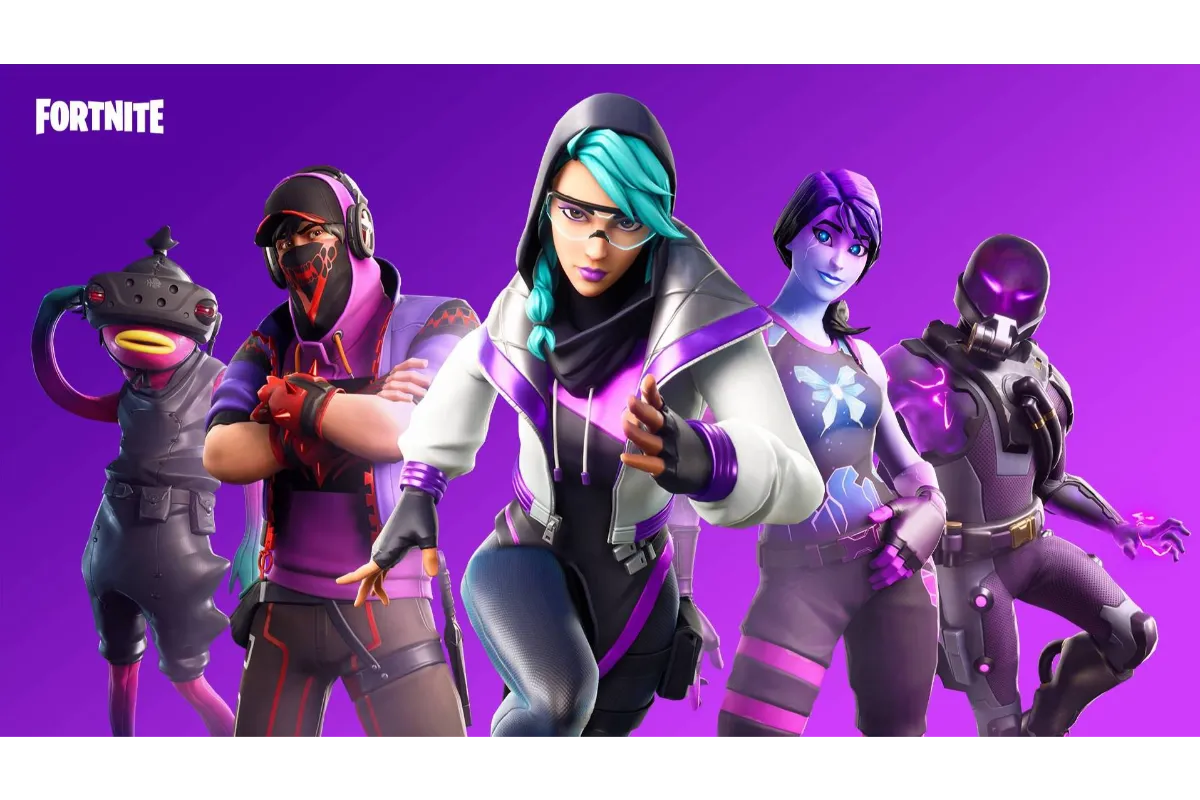Solved – Fallout New Vegas Crashing After Intro
It seems like you are experiencing the crashing issue in your Fallout New Vegas after its intro, and it’s completely understandable that you are quite frustrated with it.
Well!! It is not only you who is facing this issue, as almost every Fallout player must experience crashing issues. Here’s a guide for you to fix this issue and play the game without any disturbance or glitches.
To fix the Fallout New Vegas Crashing issue, you can use the Anti-Crash Mods. Follow the below-mentioned steps to install them properly in your game and your issue will be 100% fixed.
Why Is Fallout New Vegas Crashing After Intro?
Many users have faced this crashing issue in their Fallout Vegas. After analyzing people’s reviews and reports, this issue must be due to some of the reasons- incompatibility issues, improper game mode, old graphic drivers, or maybe a technical glitch.
Fix The Fallout Vegas Crashing Issue With This Guaranteed Method!!
There have been multiple reports of the Fallout Vegas Crashing issue. To fix this issue, use the Anti Crash Mods.
This will 100% solve your problem and this method is surely recommended by the Steam Community. So, you can completely rely on it and that method worked for me too.
You can explore the internet or take suggestions from your friends and find some reliable anti-crash mod and install it. If you still need clarification, then install the BETA5 optional file only.
- Go to the NVAC New Vegas Anti-Crash
- Download the first optional file only “BETA Version- NVAC- New Vegas Anti Crash”
- The file that will be downloaded will be named nvac.dll when it is unrar
- Place that file in Fallout New Vegas/Data/NVSE/Plugins
- Start your game
Important: For this you need NVSE, if you don’t have one, you can get it from here.
- Download the latest version of the beta
- Copy the files to the directory “Fallout New Vegas” folder, which contains the game.exe file
- Run the game normally through Steam and it will detect it instead of needing to start it via the nvse.exe.
- Install the NVSE properly, to check it, navigate to the main menu> open console> enter “GetNVSEVersion” and click enter.
- Close the Console and it’s done
Many users got a great response from this method and their crashing issue was easily fixed. You can also check out the honest reviews of the people from the Steam community in the image below.
Some Troubleshooting Methods To Fix Fallout New Vegas Crashing Issue
Sometimes, technical glitches or bugs can be the issue for the Fallout Vegas crashing. That issue can easily be resolved with some of the Troubleshooting ways.
You can try these methods one by one until your issue is resolved.
Method 1: Run Your Game In A Compatible Mode
As we said in the previous heading, incompatibility issues may be the reasons for your game crashing. So, if you are using Windows 10, then it’s better to run this game in the compatible mode.
For this, follow the below-mentioned steps-
- Right-click the Steam/Fallout Vegas icon.
- Click on the Properties option
- Navigate to the compatibility tab from the pop-up menu
- Select the checkbox for Run this program in compatibility mode for
- Tap on Windows 7 or Windows 8 from the drop-down menu
- Tap the OK button and then click Apply to save the changes
- Open the game again and see if the crashing issue is resolved or not.
Method 2: Update Your Graphic Card Drivers
Another reason why your Fallout Vegas is crashing is because of the use of outdated graphic drivers. In that case, you need to update your Graphic Card Drivers.
Follow these steps to update the Graphic Card Drivers-
- Right-click the Start button and go to the Device Manager from the context menu
- From the Device Manager window, navigate to the Display adapters tab
- Right-click the Graphic Card Driver and click on the Update Driver
- Select Search automatically for updated driver software option
- Follow the on-screen instructions and complete the updation process
- After updation, restart the game and check whether the issue still exists or not.
Method 3: Run The Game In Windowed Mode
Sometimes your game settings may be the issue for your Fallout Vegas crashing. If your game is running in full-screen mode, try to switch it in the Windowed Mode.
Follow these steps to change the game settings-
- Right-click the game shortcut and go to Properties
- Go to the Shortcut tab from the Properties window
- Go to the Target field> Add the windowed parameter to its end
- Tap the OK button and click on the Apply to save the changes
- Check that the crashing issue is fixed or not
Method 4: Reinstall The Game
If the above methods fail and your issue is still not resolved, then the last option is to reinstall the game.
Follow these steps for the clean installation of the game-
- Open the Run dialog box, type appwiz.cpl in the dialog box, and click Enter
- Check the list of installed programs to the Fallout New Vegas, and Uninstall it by right-clicking
- Follow the on-screen instructions to complete the process
- Again open the Run dialog box enter %appdata% and click Enter
- Delete the Fallout New Vegas folder from the Roaming folder
- Re-download the game and install it again
Conclusion
With the right research, and taking tactics from the Steam Community, we conclude with this solution, that Anti Crash Mods will be the 100% fix for the Fallout New Vegas crashing issue.
Apart from this, we can also describe some troubleshooting fixes to you. You can try them too. Out of them, one method will work and your issue will be fixed.
Got stuck in a game? Don’t worry, Steve is here to solve all your queries and give you some hacks about your favorite game.