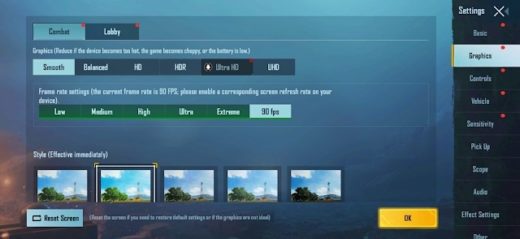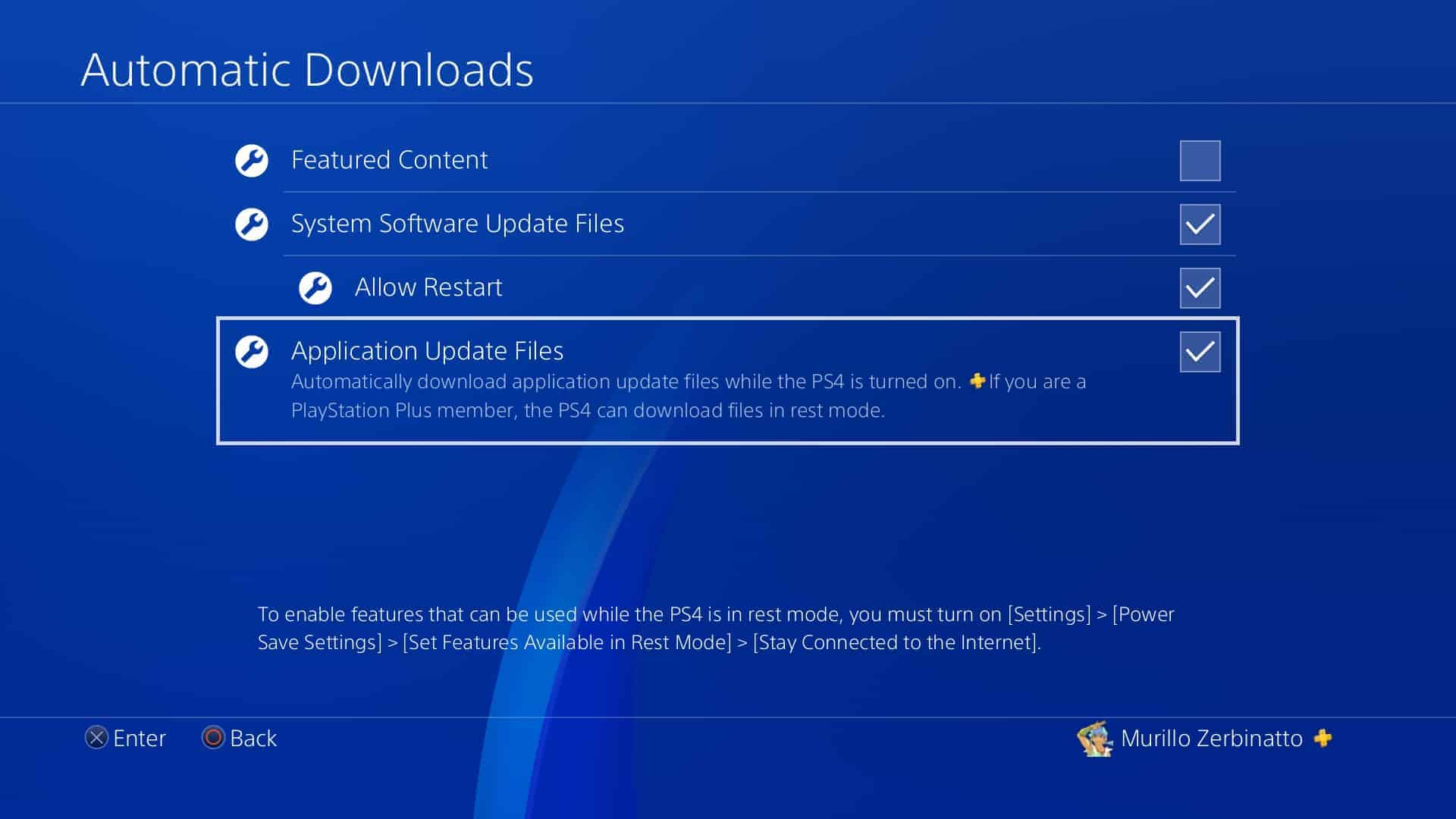PUBG Match Server Did Not Respond, Please Try again later: How to Fix?
Who doesn’t want to play Pubg Mobile smoothly? In fact, it is the most popular game all across the world and is playable only when you have a stable internet connection. No one likes fluctuations in Ping in Pubg mobile.
Most of the players have faced server issues in Pubg Mobile. Some people like me still face this issue sometimes.
Imagine if you are in Ace tier in Pubg mobile and are pushing for conqueror. You start a match, reach the top ten and now you only have to kill one enemy to get the chicken dinner and suddenly a pop-up shows that “server not responding/Match Server Did Not Respond/Server timed out”. What would you do? What would be your reaction at that time?
I have faced the same issue thrice in my gameplay. This is really frustrating. But now, I know very well that how to overcome this situation. So, I have explained everything that you need to know about this error and how to solve it.
Why does this issue occur and what does it mean?
The issue “server not responding/Match Server Did Not Respond/Server timed out” means that your internet connection is not stable or you might be facing some type of network issues.
I will tell you two simple ways which will help you to get rid of this issue. These two methods work most of the time.
First of all, check whether you have a stable internet connection or not. You can check this by installing speed test apps available at the app store/play store. Make sure you have a faster internet connection.
The first step is really very simple and it worked for me every time when this issue occurs. In this step, when you face the issue/as the notice “Server timed out” occurs, turn off the mobile data from the notification bar and suddenly turn it on.
This will disappear the pop-up “Server timed out” and you will be able to play your game smoothly. If this occurs again, do the same.
If the issue persists and you are unable to open your game, you should move towards the second step which is to download a Vpn from the app store/Play store.
- I would recommend you download EUT Vpn.
- After installing the EUT Vpn, Select the server. Select your server wisely. If you will choose the wrong server, you’ll get Ping issues.
- Now, select the custom payload option and enter “google.com” in the host.
- Click the fly button.
- You will be connected. Now, you will be able to open your game and can play it without any issue.
Simran is an experienced game artist interested in testing innovative and engaging games. Passionate about combining a love of video games with thorough artistic training. She is familiar with digital art software and avid team member excited to collaborate with game developers and designers to create visually interesting game experiences for users.