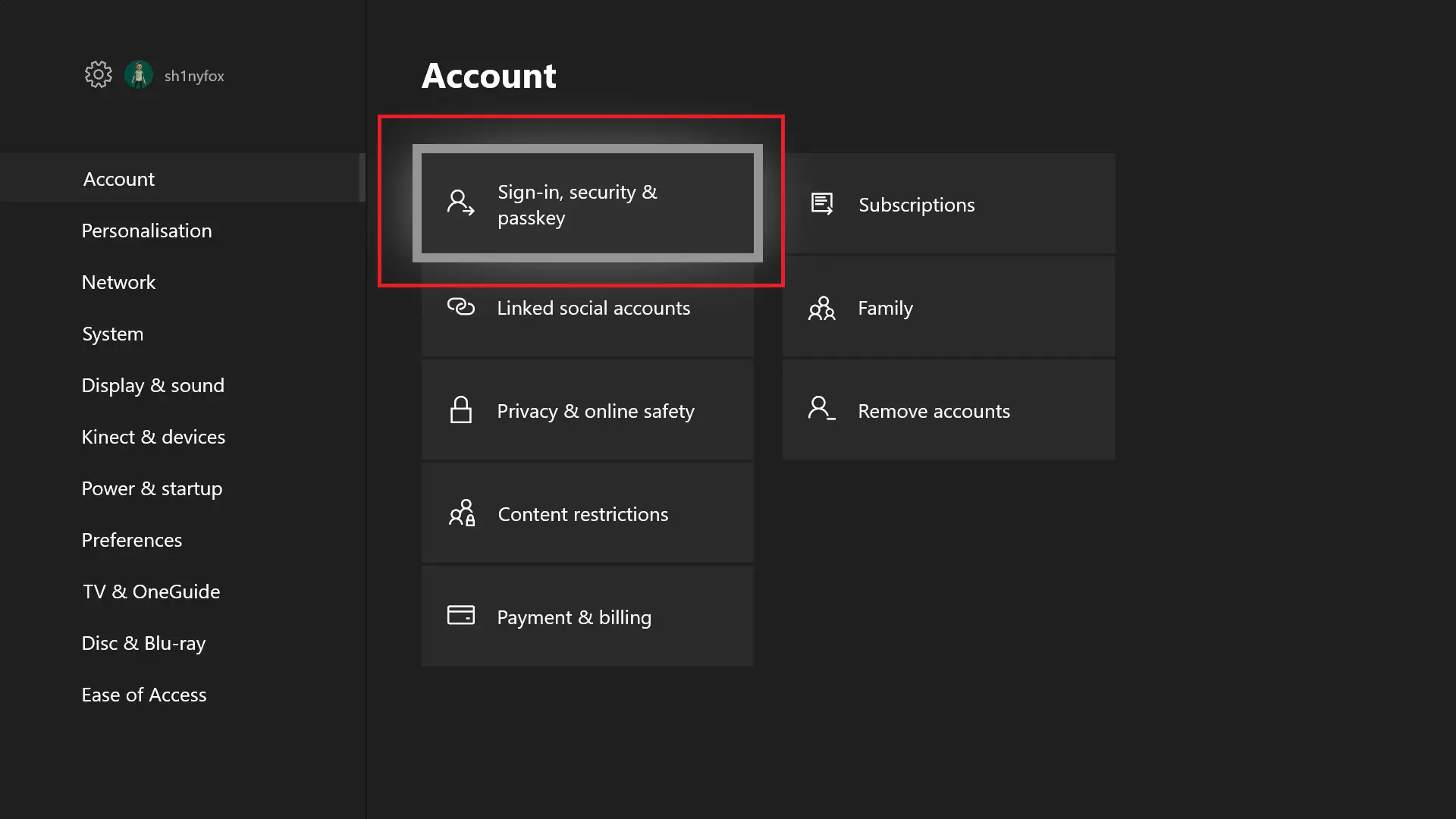how to use jockie music bot discord
Music is a Universal tongue and it can improve the atmosphere of any Discord Server. You can play, organise, or simply take pleasure in your preferred songs without any hassles by using the well-liked Jockie Music Bot.
This detailed tutorial will show you how to use the Jockie Music Bot on Discord, from inviting the bot to making your ideal playlist.
What is a Jockie Music?
A music-playing bot named “Jockie Music Bot” is supposed to incorporate features for queuing and playing music in voice channels on Discord servers. Sharing and enjoying music with friends on your Discord server has become very popular thanks to music bots.
Often big servers suffer with the issue of having numerous music bots, each of which has its own set of prefixes and commands. To make things easier for you, the server, and those who use it, Jockie Music enables multiple music bots, all of which share identical prefixes, settings, and commands.
How To Use Jockie Music Bot On The Discord Server?
To use the Jockie Music Bot on Discord, you’ll need to invite the bot to your server and use its commands. Here’s a step-by-step guide on how to do this:
Step 1: Inviting Jockie Music Bot
The first step is to invite Jockie Music Bot to your Discord server. Here’s how to do it:
Visit the Jockie Music Bot’s official website or the platform where it is hosted.
Look for an “Invite” or “Add to Server” button.
Follow the provided instructions to authorize the bot to join your server.
Step 2: Setting Permissions
Once Jockie Music Bot is part of your server, you’ll need to set up permissions to ensure it can function correctly. Here are some essential permissions:
Read Messages: This allows the bot to read the text chat for commands and information.
Send Messages: So the bot can respond and provide updates in the text chat.
Connect: To join voice channels.
Speak: For the bot to play music in voice channels.
Manage Roles: To apply special roles, if necessary.
Step 3: Join a Voice Channel
To play music, you need to be in a voice channel. Here’s how to join one:
Click on the name of a voice channel to join it. This is where Jockie Music Bot will play music.
Step 4: Basic Commands
Jockie Music Bot uses commands to control music playback. Here are some basic commands to get you started:
!play or !p [song name or URL]: To start playing music.
!pause: To pause the music.
!resume: To resume playback.
!skip: To skip the current song.
!stop: To stop playback and clear the queue.
!queue: To view the current music queue.
!volume [0-100]: To adjust the bot’s volume.
!leave: To make the bot leave the voice channel.
!help or !commands: To view a list of available commands.
Step 5: Additional Features
Jockie Music Bot offers more than just basic commands. Explore additional features such as creating playlists, searching for lyrics, and controlling song shuffle and repeat modes.
Frequently Asked Questions
How Many Jockie Music Bots Are There?
You can add up to 4 Jockie Music Bots.
What Are Jockie Music Commands?
Jockie Music Bot relies on commands to play and control music.
Is Jockie Music Free?
You can add up to 4 bots for free and if you want to add more you need to pay for that.
Conclusion
It’s an excellent way for creating a vibrant and enjoyable environment to add music to your Discord server.
You can advance the music on your server by following the instructions in this guide and learning how to use Jockie Music Bot on Discord.
Got stuck in a game? Don’t worry, Steve is here to solve all your queries and give you some hacks about your favorite game.