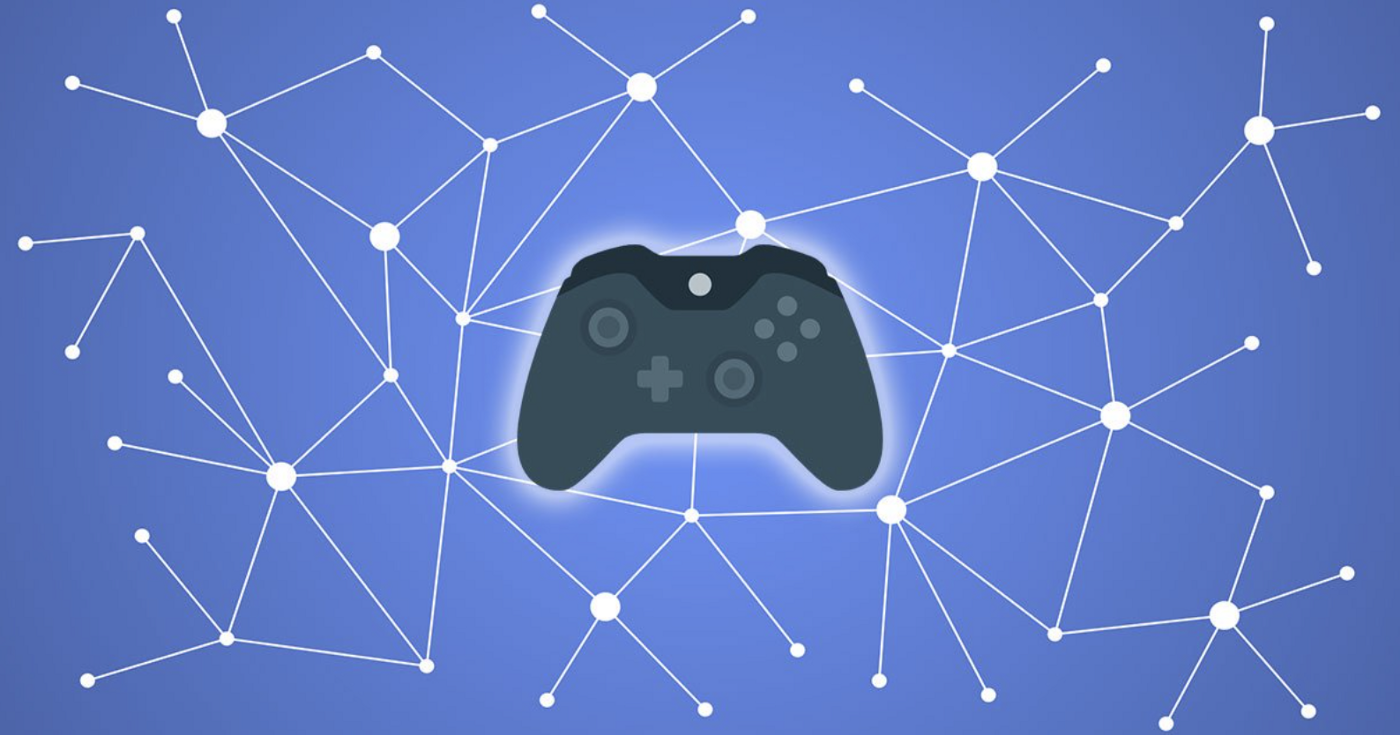How To Get Rid Of A Split Screen On My iPad?
The new iOS 15 software has brought a series of new features along with it, while some new options have been added, the methodology of the others has been altered. Due to this, there are a lot of things that iPad users are confused about, for instance, how to get rid of a split screen on iPad. Are you also dealing with this issue? Don’t worry, this won’t persist for longer.
With the introduction of iOS 15 to Apple, a lot of new options have been released, like, such the users can now Face Time with Android users, share the iMessages much more easily, and the Maps are also working better, and things are going to get better and better in this software as the time passes. At the same time, the old software users will find a lot of things changed and this will perplex them about performing several actions on their iPhones and iPads.
To get rid of a split screen on your iPad, you need to drag the controller of the split screen divider in the direction of the app that you do not want on your screen. Once you have almost dragged it all the way through the screen in one direction, you can release it and there will no longer be any split screen on your iPad with only one app covering the entire screen.
If you want to understand the entire process in a better way so that you do not get confused with it and eventually mess up, you must continue to read this article.
Also read: How To Make A Split Screen On Mac?
How To Get Rid Of A Split Screen On My iPad?
You can get rid of your split screen on the iPad you are using in two different ways. While one method includes simply closing the split screen or the app opened on a split screen, the other method includes completely disabling the split screen feature on your iPad through the settings option.
The first method is okay for you as long as you are not getting the split screen feature getting applied automatically even when you don’t need it on your iPad, right?
However, ever since the software iOS 15 has launched, things are a little different. So, if you are using an iPad 15, you are not going to find the option to completely disable the split screen feature on your iPad through the settings menu.
This means that the iOS 15 iPad users are left with only one method, which is to close the split screen manually every time it is applied to their device.
So, if you want to get rid of the split screen on your iPad (iOS 15) then all you have to do is drag the divider bar in the direction of the app that you want to make disappear from the screen. Wait, didn’t get that?
Also read: How To Update An Old iPad To iOS 15 – Is It Possible?
Don’t worry, here is a detailed explanation of how to get rid of a split screen on your iPad:
On your iPad screen, you will see the gray-colored controller in the divider bar that is black in color. Just tap that controller and drag it either to the left edge of your iPad or to the right one.
If the app you want to close is the one to the left of the split screen, then drag your divider’s controller to the left of your iPad’s screen. However, if it is the right one, then drag the controller to the right of your screen.
Once you have dragged the controller all the way through the screen in either left or right direction, you can release the touch and the split screen will be closed right away.
As a result of this, the app you didn’t want in the split screen would disappear while the other one that was in the other half of your split screen will now cover the entire screen of your iPad which, if you want to close, you can do that simply just like you close any of your applications on iPad, simple as that.
Wrap Up
That was all about “How to get rid of a split screen on my iPad” and we hope that you will no longer be troubled by this. If you have an older version of the iPad, you can also permanently disable the split screen feature in the settings menu of your device.
Muskan, has her awesome manner of telling things about herself without bragging too much. Video games have always been a part of her life. She has enjoyed a plethora of console, pc and online games. She is a wizard from the gaming world.