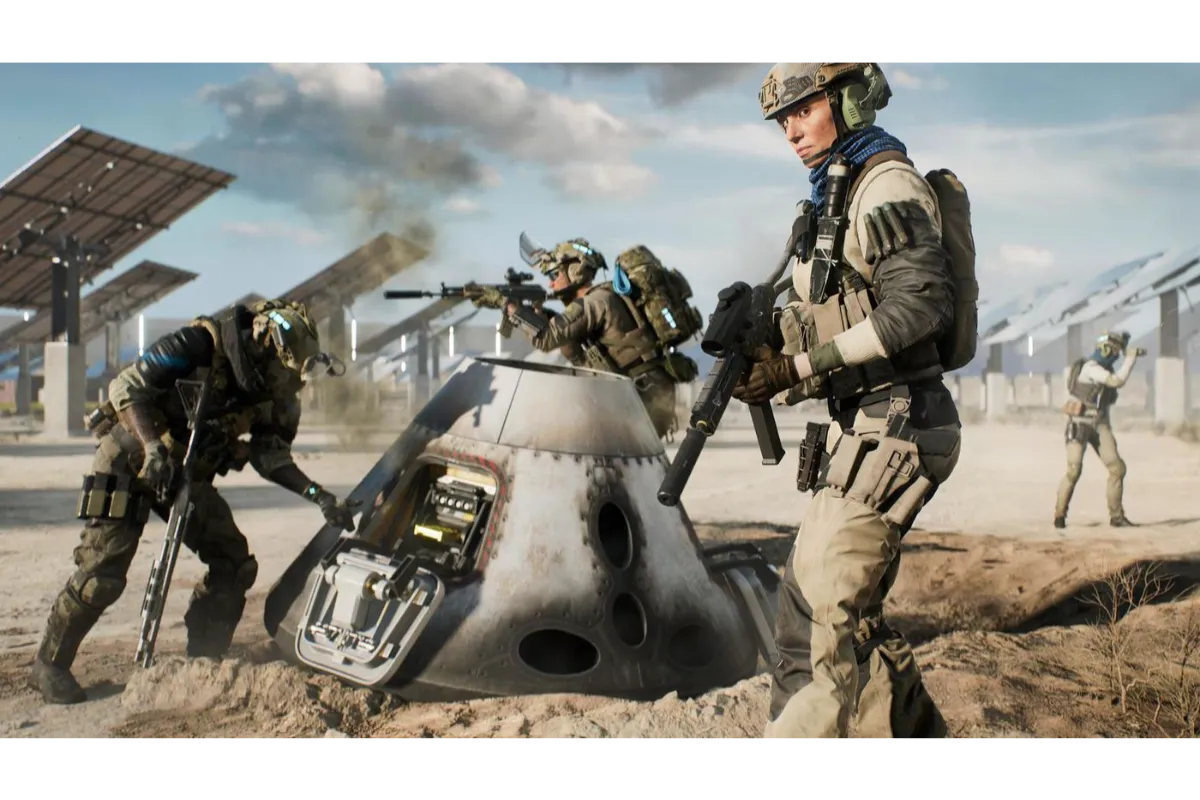How To Fix Warzone 2 Keeps Crashing On PC?
Welcome back Call of Duty lovers! You must be wondering how to fix Warzone 2 keeps crashing on PC, but there is no need to worry, as we have got you covered.
Call of Duty players waited a long time for Warzone 2 and when the game came out, they faced a lot of problems on their PCs.
You can fix this by updating your windows, clearing the GPU cache, reinstalling the game, repairing corrupted game files, verifying system files, etc. There are many ways to fix Warzone 2 that keeps crashing on PC and to know all about those ways, read this article till the end!
7 Ways To Fix Warzone 2 Keeps Crashing On PC
Many times it happens that the problem is not that big and the problem gets fixed by hitting update or removing some bugs and cache data.
But sometimes doing this is not enough and we don’t understand what needs to be done.
Here are the all possible and working methods from which you will be able to fix your issue of Warzone 2 keeps crashing on your PC.
1. Update Your Windows
If you are facing crashing trouble on your PC then, you might need to update your Windows. Make sure that you must have Windows 10 or 11 updated or installed on your PC. To check for updates, have a look at the below-provided steps:
- First of all, you need to gently press the Window + I button on your keyboard to open the settings.
- Now, go to the Windows update option and click to open it.
- Next, search for any updates and if any are found, then, hit the install now button and install them now.
2. Repair The Corrupted Game Files
To repair the corrupted game files on your PC you need to follow the given below steps:
For Battle.net users:
- In the first step, you need to open the Steam client on your specific device and then choose to select Warzone 2.
- Now, hit the gear button in the neighborhood of the Play button.
- Next, click on the Scan and Repair option and hit the Begin Scan button.
For Steam users:
- Firstly, you need to open the Steam Client and go to the Library.
- After this, right-click on Warzone 2 and select to choose the Properties.
- Now, hit the Local files tab and then select the Verify integrity of game files option.
3. Install a More Stable Version Of Your GPU Driver
If even after updating the GPU driver, the game is crashing on your PC, then maybe it’s time to get a better and stable GPU driver version.
To get the stable version, you will have to check the forums and once you find it, you will have to uninstall the old version and install the new version.
And finally hit the download button to end the process.
4. Check Minimum System Requirements
Here is a table to check the minimum system requirements for your game:
| Minimum | Recommended | |
| OS | Windows® 10 64 Bit (latest update) | Windows® 10 64 Bit (latest update) or Windows® 11 64 Bit (latest update |
| Processor | Intel® Core™ i3-6100 / Core™ i5-2500K or AMD Ryzen™ 3 1200 | Intel® Core™ i5-6600K / Core™ i7-4770 or AMD Ryzen™ 5 1400 |
| Memory | 8 GB RAM | 12 GB RAM |
| Graphics | NVIDIA® GeForce® GTX 960 or AMD Radeon™ RX 470 – DirectX 12.0 compatible system | NVIDIA® GeForce® GTX 1060 or AMD Radeon™ RX 580 – DirectX 12.0 compatible system |
| DirectX | Version 12 | Version 12 |
| Network | Broadband Internet Connection | Broadband Internet Connection |
| Storage | 125 GB available space | 125 GB available space |
If your PC doesn’t meet any of these minimum requirements then you might need them to be fixed timely to stop that game crashing error.
5. Reinstall The Game
Believe it or not but practically, this uninstall and reinstall trick always works. By doing this method, you will be able to get rid of some of the possible technical glitches or coding issues that might stop you from playing your favorite COD Warzone 2 game on PC.
6. Close The Unnecessary Background Programs
To put an end to all unnecessary background programs, follow the below-mentioned steps to be get done:
- First of all open the Task Manager on your device by pressing the Shift+Ctrl+Esc keys.
- Now, move to the Processes option and check all the CPU, Memory, and Disk columns.
- Then find the most working application that is using your CPU way too much.
- After finding one, right-click on it and hit the End Task button.
7. Clear The GPU Cache
Follow the mentioned steps to clear the GPU cache. These are:
- In the very first step, open the File Explorer on your device.
- Go to the search address enter the command: %localappdata% and press Enter.
- Move to the NVIDIA folder>DXCache folder and select to delete all the files.
- Now, you need to move back to the GLCache folder and delete them too.
- Next, again move back to the %localappdata% and open the NVIDIA Corporation folder.
- After this, select and open the NV_Cache folder and remove all files inside the folder. End this procedure by restarting your device.
Conclusion
We have covered 7 ways to fix Warzone 2 keeps crashing on PC. All the above-mentioned methods are 100% working and tested. If you still find any difficulty [you probably won’t] then, let us know in the comment section box. We are all ears to hear your problems and help you out.
Got stuck in a game? Don’t worry, Steve is here to solve all your queries and give you some hacks about your favorite game.