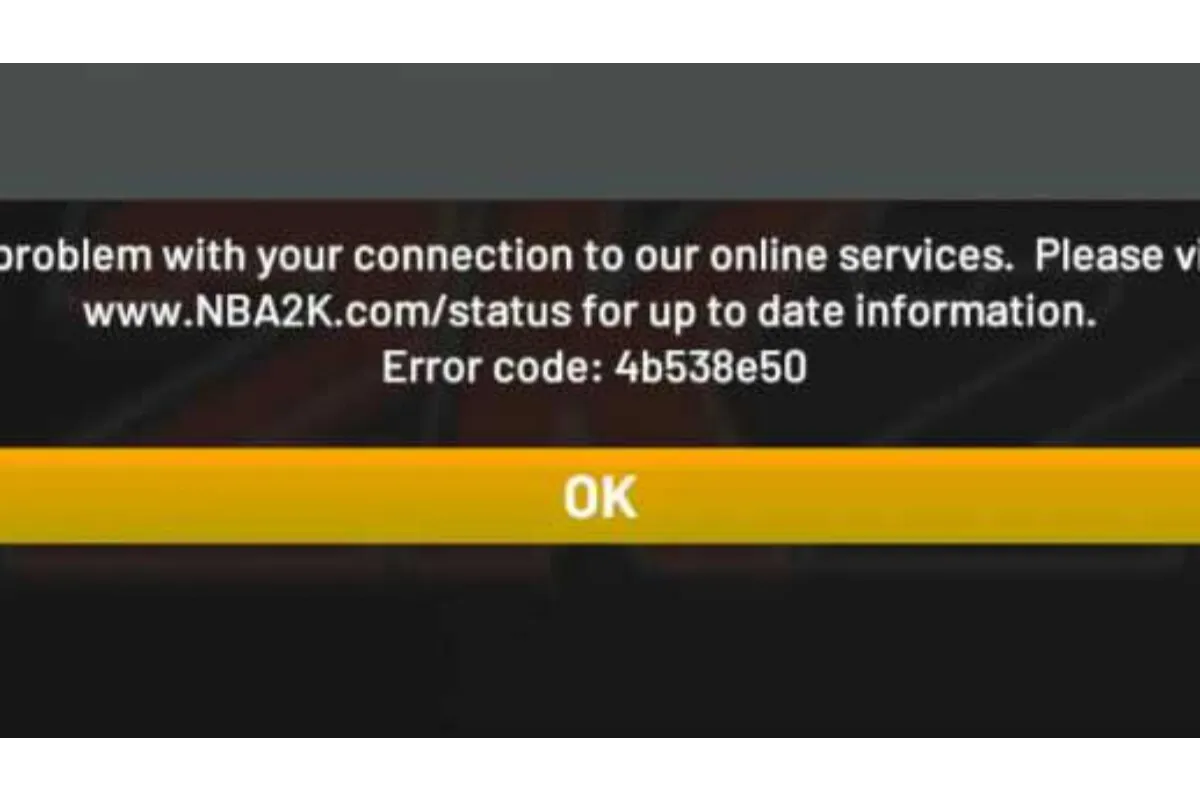How To Fix Strict NAT Type Xbox One? [2023 Updated]
We never know when any of our devices may face problems. And that’s why perhaps you too have come today to know how to fix strict nat type Xbox One issue.
As everyone knows, Xbox One is a popular gaming console that allows you to play online games with your family and friends. But what would you do if any problem arises in this?
To fix the strict nat type Xbox One error you might need to restart your Xbox One, try to enable UPnP, manual port selection, and more.
What Is NAT In Xbox One?
Whenever your Xbox One goes online via the internet, NAT plays the role of changing your device’s addresses and gives you protection from hackers.
There are three types of NAT: Open NAT [Type 1], Moderate NAT [Type 2], and Strict NAT [Type 3].
Step-Guide On How To Fix Strict NAT Type Xbox One
Follow the below-provided step guide to resolve the problem of how to fix strict nat type Xbox One. To do so-
- The first step is to clear the persistent storage. To do so, you need to go to the Xbox one controller and press the guide button.
- Now, move to the settings option and go to the devices ad streaming option to select the bluOne-ray option.
- Clear the persistent storage of your Xbox and then move to the second step to restart your Xbox One.
- After this, move back to the guide button and go to the settings menu.
- Next, you need to select the general options and then tap on the network settings.
- Then, look out to your nat type and then try to restart it.
- Now, we will move to the third step, i.e., to clear an alternate MAC address.
- For this, visit the network settings and then go to the advanced settings option.
- Now, tap on the alternate MAC address select to choose the clear option, and then restart your device.
- It’s time to move towards our fourth step of manual port selection.
- In case your NAT type is not open then you need to go to the advanced settings and select the alternate port selection.
- Now switch the automatic port selection to manual port selection and then select to choose a particular port. Let’s take an example of 3074, and see in case the port was able to open the nat type.
- You need to open and check every possible port, to open the nat type.
- Here we are moving to our next step of router rese.
- This will work like the turn-on and turn-off method. To do so, firstly for a couple of minutes, you need to unplug your wireless router.
- Make sure that you turn off your Xbox One device for at least 10 seconds and after that reconnect your router, also, turn on your Xbox One device.
- This step will be able to force clear the cache from the both router and Xbox One device and will help to open the nat type.
- Now, we will move to our very last step of the procedure: enabling UPnP.
- By following the internet instructions to enable UPnP [Universal Plug and Play], by searching it on Google, you will be able to enable it and thus, fix the problem of strict Nat type on Xbox One device.
Conclusion
By following above mentioned step guide you will be able to fix the strict nat type on Xbox One.
We genuinely hope you find this guide useful as well as informational.
All the steps mentioned above in this article are research-based and working.
But, still, in case you face any kind of trouble, you can directly contact the support team.
Got stuck in a game? Don’t worry, Steve is here to solve all your queries and give you some hacks about your favorite game.