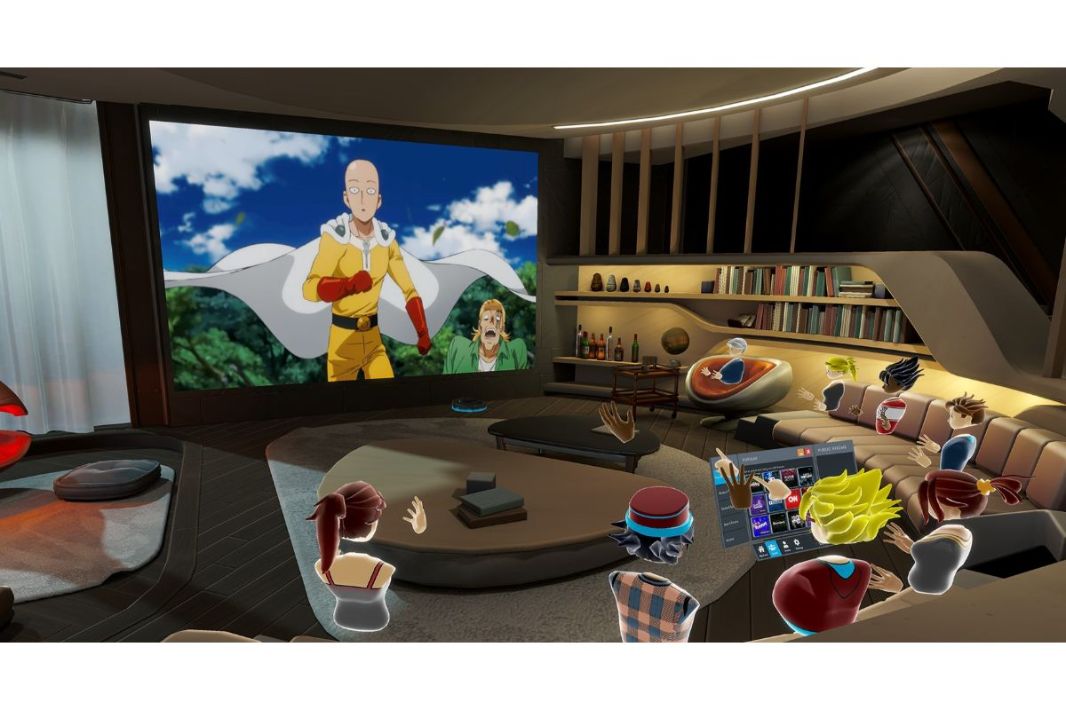How to Fix Overwatch 2: “Sorry we were not able to log you in”
Are you getting a “Sorry, but we were not able to log you into” error message in Overwatch 2? Overwatch 2 error code: “Please try again later.”
When you attempt to log in to the game but fail, an error message will appear.
Overwatch 2 will be released on October 4, 2022.
Multiple issues have been identified with the game since its launch.
Server disconnection, cosmetics, items and currency not showing up are just a few of the issues that have been reported.
This guide will help you understand what the “Sorry. We were unable to log in” error message is in Overwatch 2 as well as how to fix it.
Also Read: 7 Similar Games Like Spiritfarer
What does Overwatch 2 mean by “Sorry we were unable log you in?”
Server issues caused the Overwatch 2 message: “Sorry! We were unable to log in.”
This is a known problem, and Blizzard has a solution to stabilize its servers.
The @PlayOverwatch Twitter account can be used to check the server’s status.
Furthermore, Overwatch 2 is under a DDoS attack, which has affected its servers.
Many users complain about poor connection.
“@BlizzardCS. I’m having trouble logging in to the game. I wait in the queue for a while, and then I get the message: Sorry, we were not able to log you into the game. I was just playing, and I now get this message. Please help.
“@BlizzardCS. I repeatedly tried to log into Overwatch 2. I played yesterday and tried to log in to Overwatch 2. It kept saying, “Sorry we could not log you in.” You can communicate with http://battle.net.
How to fix Overwatch 2 error code “Sorry, but we were unable to log in.”
You can fix the error code “Sorry. We were unable to log in” in Overwatch 2.
If you are unable to do so, please wait for a few more hours or contact Blizzard support.
Fix 1 – Change your region.
- Exit Overwatch 2.
- Start Battle.net, and click “Overwatch 2”.
- Click on the globe icon.
- Move to another region (e.g., From the Americas to Asia
- Launch Overwatch 2.
Fix2 – Scan and Repair
- Start Battle.net, and click “Overwatch 2”.
- Click on the gear icon near the play button.
- Select “Scan for repair.”
- Select “Begin scan.”
- Launch Overwatch 2.
Fix 3: Contact Blizzard support
- Go to https://us.battle.net/support/en/games/overwatch.
- Select the “Technical Option” option.
- Click on “Contact Support.”
- Include a description of your issue.
- Select “I still need help.”
- Select “Technical”, > Your platform > Cannot connect > Contact us
- Log in to Battle.net to submit a Web ticket.
Got stuck in a game? Don’t worry, Steve is here to solve all your queries and give you some hacks about your favorite game.