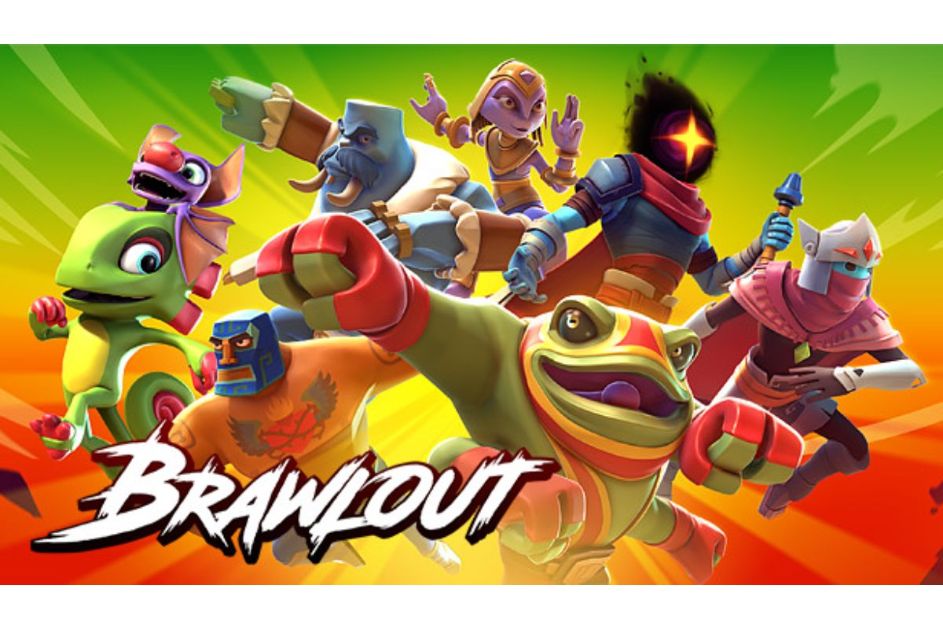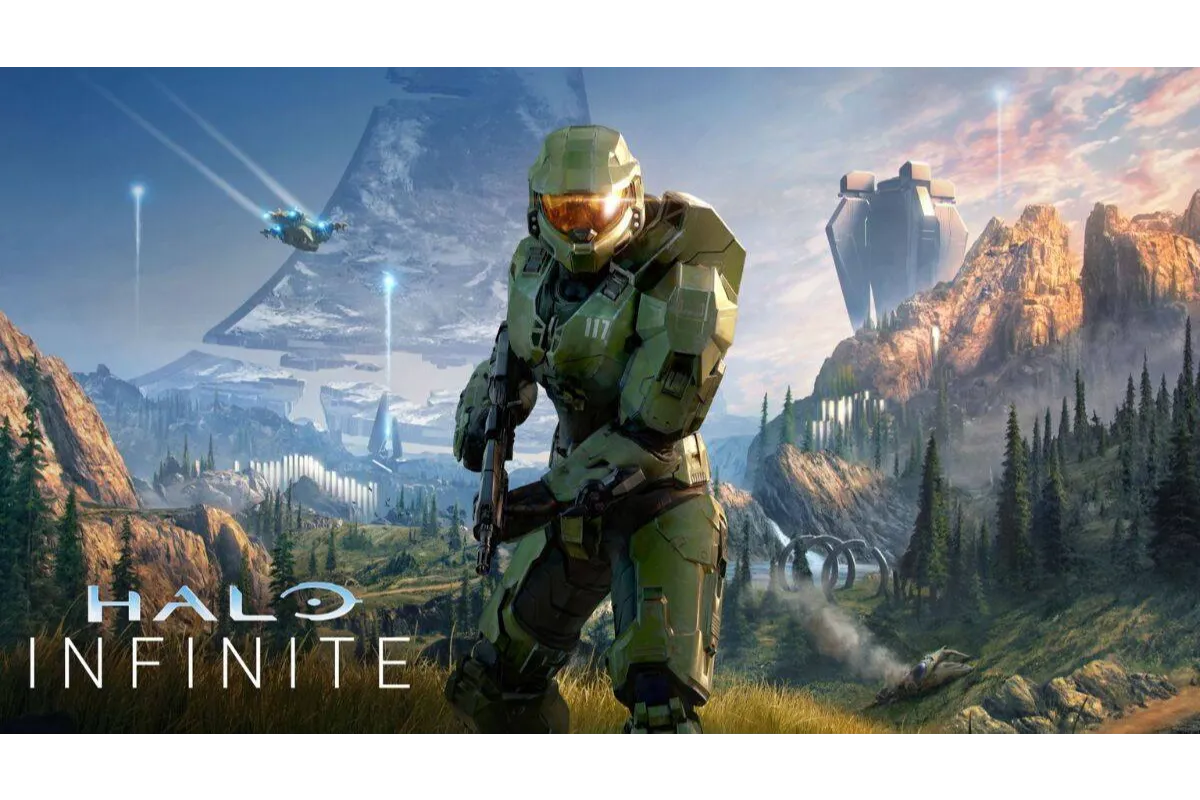How To Fix Low FPS In Brawlhalla? 4 Working Methods To Increase FPS
Brawlhalla players are frequently perplexed as to how to fix low FPS in Brawlhalla because there are no graphics settings or any kind of option for you to do that. However, with our guide, you will learn various methods for quickly increasing your FPS in Brawlhalla.
Whether it is a movie or a game, everyone likes to watch or play it in high quality on the screen for which it is important to have a high FPS on a game. But due to some kind of lag, Brawlhalla is facing low FPS which makes players very irritated during gameplay. So, it’s important to increase your FPS rate for your game which will be guided to you now through this article.
To fix or increase FPS in Brawlhalla we have some methods that include- Increasing your FPS through Steam, By changing settings in Nvidia Control Panel, Updating your Graphics Card Drivers, and Disable Background Apps.
If you want to know in detail about these steps with one by one guide, then this whole article is only made for you and after done reading this article you will definitely get a solution to your problem. Without even more waiting, let’s get a solution to your low FPS for Brawlhalla.
Also read: Fallout 76 Friends List Not Working – How To Fix?
How To Fix Low FPS In Brawlhalla?
These are the four methods that you can use in order to increase your FPS in Brawlhalla.
- Increasing your FPS through Steam
- Change the Settings in Nvidia Control Panel
- Update Your Graphics Card Drivers
- Disable Background Apps
Also Read: Free FPS Games On Steam
Method 1 Increasing Your FPS Through Steam
Brawlhalla is available for PC via Steam. Many players are unaware that Steam allows you to customize different launch options, which allows you to change various aspects of the game. In Brawlhalla you can fix your low FPS by Steam launching options and able to increase it for your game by the following steps.
- Sign up for your Steam account
- Navigate to the Game’s library and select Brawlhalla
- Select “Properties” from the game menu
- There is a “Launch Options” on the General tab
- In the launch, options type the following commands- unlockfps- framefix- framefixunbounded
- Close the settings windows and relaunch Brawlhalla again
Unlockfps command: The game’s target FPS can be changed from 60 to 1000. At starting, the FPS of Brawlhalla is set to 60 but by using this command you can change it.
Framefix command: If you wanna increase the game’s smoothness and animation then you can use this command. This also improves the overall frame rate for the game.
Framefixunbounded command: It disables the V-Sync. This enables the game to run at a higher frame rate than before.
Method 2 Change The Settings In Nvidia Control Panel
If your computer has an Nvidia graphics card, you can boost your FPS in Brawlhalla by doing some settings from its control panel. The steps to do these are.
- From your computer, open the Nvidia Control Panel
- Go to the Nvidia Control Panel and select “Manage 3D Settings”
- Select Brawlhalla from the “Program Settings” tab
- Click “High-performance Nvidia Processor”
- Leave everything alone and only change the settings that are listed below in the table.
| Feature | Settings |
| Low Latency Mode | Ultra |
| Power Management Mode | Prefer Maximum Performance |
| Preferred Refresh Rate | Highest Available |
| Vertical Sync | Off |
- After changing these settings, again open the game and see the change in the FPS
Method 3 Update Your Graphics Card Drivers
If you are using outdated drivers it can also cause a variety of issues which include lag and low FPS. As a result, in order to fix this, you need to update your graphics card drivers to their latest version from the following steps.
- Enter “Device Manager”
- Locate and select the “Display Adapters” option
- Choose “Update-Drivers” by right-clicking on the graphics card
- Wait for the update to complete
- After installing the most recent version of the drivers, restart your computer
Method 4 Disable Background App
Many people are not concerned, but background apps can cause your RAM and CPU to work overtime. If you are playing a game with background apps working then your PC does not give full attention to the game, its half attention gets distributed to the background apps. For this, you need to disable the unnecessary running of background apps.
- From the search bar, type “Background Apps” and enter the first option that appears after typing
- Now toggle to disable the background apps option
- After that, restart Brawlhalla and your FPS is increased
Also Read: How To Fix LC 208 Overwatch 2?
Conclusion
This is how you can fix your low FPS issue on Brawlhalla. As you can see that after having no option for increasing the FPS for the game you can still fix this issue by using these 4 methods that will definitely work for you. All these steps are simple and easy to do. Make sure to try these steps one by one and stop on the method that works best for you.
Simran is an experienced game artist interested in testing innovative and engaging games. Passionate about combining a love of video games with thorough artistic training. She is familiar with digital art software and avid team member excited to collaborate with game developers and designers to create visually interesting game experiences for users.