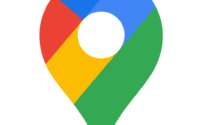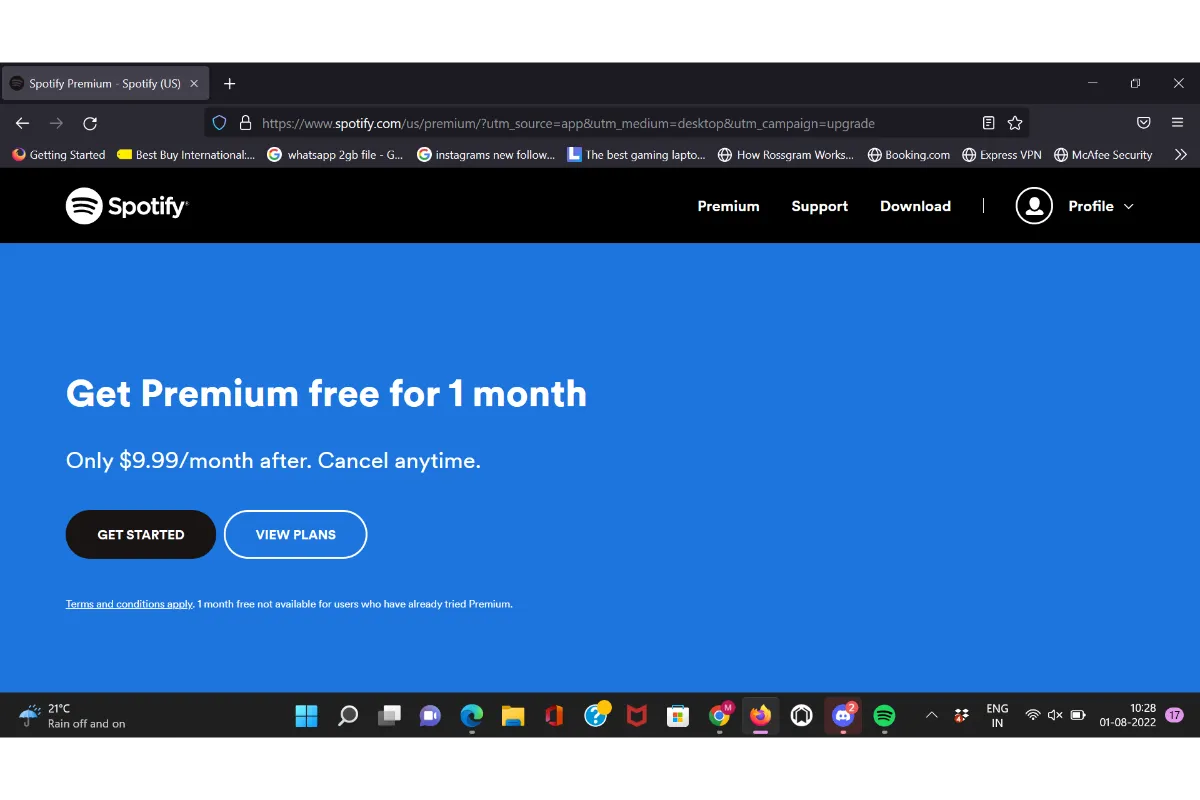How To Clear Cache On iPhone 13
Has your iPhone 13 also started working slowly or is it freezing as you use the browser? If you are seeing any such signs then it is time that you check out how to clear cache on iPhone 13.
We are quite busy with our lives that we forget to give time to the thing that is with us all day, yes, we are talking about that iPhone you are using. Our iPhones get cluttered as we go through so many things throughout the day and do not free up any space. Have you thought about clearing the cache on your iPhone 13?
How to clear cache on iPhone 13? Answer: To clear your iPhone 13’s cache, go to the Settings of your iPhone and select the app or the browser you want to clear cache from. Then scroll through the menu and tap on the “Clear history and website data” option.
Let us go through the detailed guide on how can you clear cache on iPhone 13 so you do not find any trouble doing this.
Also read: How to create Memojis with iPhone and iPad?
How To Clear Cache On iPhone 13 Safari?
As we know that the default browser on iPhone is Safari, so you would be using it most of the time, hence, it is necessary that you know how to clear the cache on it. So, here we go with the steps required for the same:
1. Head to the Settings app on your iPhone 13.
2. Now, in the list of applications that are installed on your iPhone, tap on “Safari”, your default browser.
3. Now, just scroll through the screen that opens and you will see the option “Clear History and Website Data”, tap on it.
4. A pop-up window will appear, confirm your decision over there.
As you do this, all the cache on your Safari browser will be cleared in an instant. As the cache is cleared, it is better that you first shut your iPhone 13 down and restart and only after that use it again.
How To Clear Cache On iPhone 13 Chrome?
Apart from iPhone’s default browser Safari, people also greatly prefer to use another popular browser, which is Chrome, so, if you also do the same, then you will need to clear the cache on this browser as well. However, you will not find it among your iPhone 13’s applications in the Settings menu.
Here is the way in which you will be able to clear all the cache on your chrome on iPhone 13.
1. On your iPhone 13, open the Chrome browser.
2. At the top right corner of the main page will be the More option presented by the three dots, tap on it.
3. Scroll through the menu and select the Settings option when you find it.
4. Now, choose the “Privacy” option.
5. Here will be the option “Clear Browsing Data”, just select it and all the cache on your Chrome will be cleared.
6. Also, remember that you also have to select the Cookies, Cached Images, Files, and Site Data as you clear the browsing data over there, only then tap on the option.
You cal also select the time range from which you want to clear the cache on your Chrome browser, if you want to clear all, then just choose All Time.
How to Clear Cache On iPhone 13 Apps?
Here are the steps required to be followed if you want to clear the app cache on your iPhone 13.
1. First, go to the Settings app on your iPhone 13.
2. Then, select the “General” settings menu.
3. Now, choose the “iPhone Storage” option, and a list of all the applications that are taking up space on your iPhone 13 will be displayed, arranged from the largest files to the smallest.
4. Now, just tap on whichever application you want to clear the cache from and you will see two methods for doing so: Offload App or Delete App.
5. You can choose the method you prefer and follow up.
The Offload App method lets you free up any of the storage space the app is occupying, however, the data will still be retained which can be restored when you reinstall the application.
If you select the Delete App option, all the data related to the app and the app itself will be deleted from your device, and you can then install it again.
Also read: Top 6 3D mobile modeling apps.
Wrap Up
Now you know how the cache is cleared on the iPhone 13, so whether it is your web browser or the applications, just go ahead and clear all the cache over there to let your iPhone 13 again work as smoothly as new.
Muskan, has her awesome manner of telling things about herself without bragging too much. Video games have always been a part of her life. She has enjoyed a plethora of console, pc and online games. She is a wizard from the gaming world.