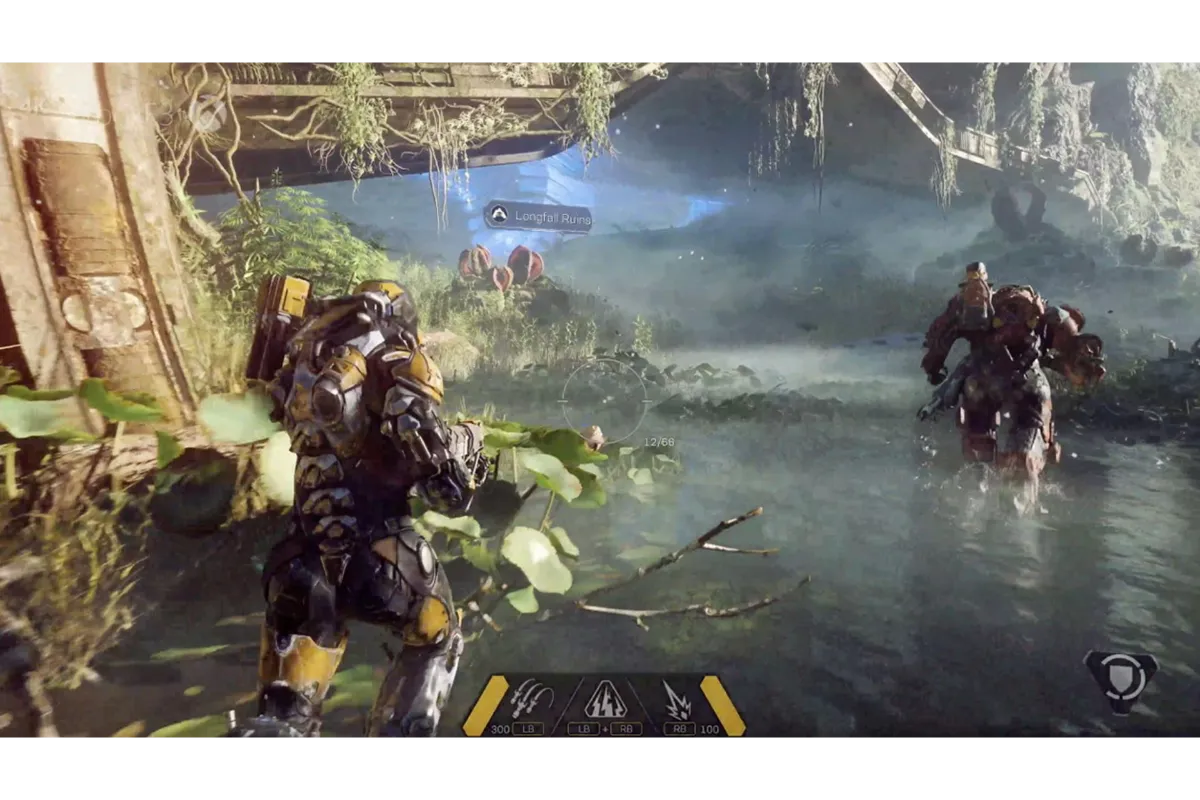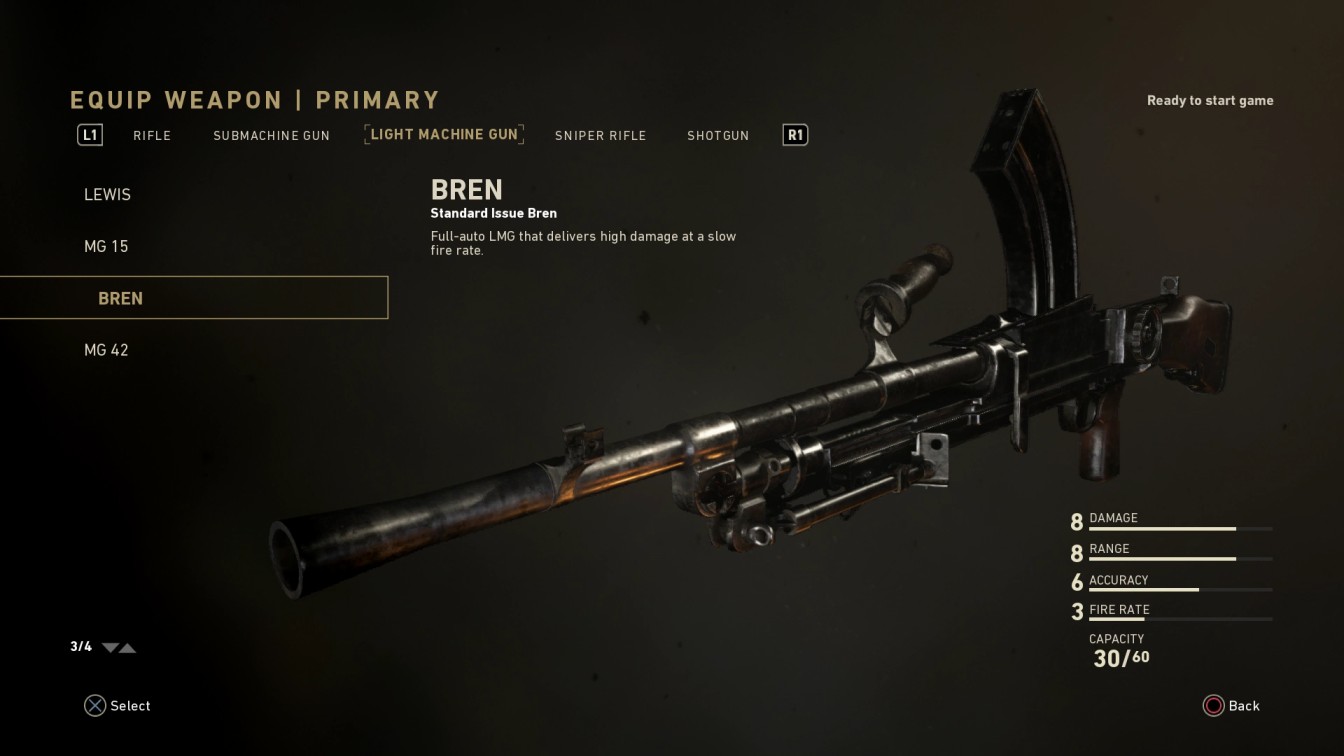How Do You Turn Off Crossplay In DBD On Xbox?
It is not necessary that every time you play the same game on the same platform. Right? With so many gaming platforms available in the market, everyone wants to experience the same game on multiple platforms. You could also try it with Dead By Daylight. DBD is mostly available across all platforms and steam and needs to be played with your friends by enabling crossplay mode, but somehow many of you don’t know how to turn it off for Xbox.
Well!! In our previous article, we guided you on how to turn off crossplay in DBD for Steam. If you have read that article, then we are sure, you will not face any problem in turning off crossplay for Xbox in DBD. No matter whether the platform is, the procedure to turn off crossplay for DBD is the same for all, and the same is going to be for Xbox.
On Xbox, you can only disable crossplay from the main menu of the DBD. You can simply turn it off with two simple steps. Step 1 Go to the options menu. Step 2 Toggle Crossplay
If you own an Xbox and are done playing DBD with your friends on different platforms and need to turn off the crossplay feature now, then read the complete article with step by step guide on how to turn it off correctly from the game menu.
Also Read: Is Dead By Daylight Mobile Crossplay?
How Do You Turn Off Crossplay In DBD On Xbox?
The crossplay update was released by Dead by Daylight in August, and it has resulted in increased demand for the game. It is one of the games that support crossplay mode for mostly all platforms except the mobile version. Platforms like PC, Nintendo Switch, Xbox One, and PlayStation 4 supports cross-platform for DBD.
Mostly all players are happy with the addition of the crossplay feature for this game but there are some players who are having some problems with this feature being there, and they want to turn it off. Thank god, the developers of this game have included a setting in the game menu to disable this crossplay feature for DBD on Xbox.
Well!! There is nothing something very special to elaborate with these settings. But still, for better understanding, we explain it to you. Firstly, you need to go to the game’s menu and start exploring the options menu from the game’s settings. You will initially be at the home menu and you will see the options button at the bottom of the settings. You will find a red box option in the settings. Click this button to open the options menu.
After opening the options menu, you will find the option to change the crossplay settings for the game by toggling it. You need to scroll through the options menu button to look for the crossplay option. As soon as you find the crossplay option, you need to disable it by toggling its switch before checking its current status. If the current status of the crossplay option is on, then you need to toggle it to turn off and vice-versa.
That’s how you can be able to turn-off crossplay in DBD on Xbox. Keep one thing in mind after disabling crossplay, it will significantly increase your matchmaking time. This is mostly because the player you are connected with for the game has kept his/her matchmaking turn-off during the game, rather than the players on the same platform.
Conclusion
From this article, you will now get to know how to turn off crossplay in DBD on Xbox. If you don’t wanna play this game with any of the other console players then you need to turn off the crossplay mode for the game. For this, you need to go into the settings and look for the crossplay option and switch to its checkbox by turning it off. So, yeah that’s it, it’s pretty easy to turn it off. This is the complete detailed information on it. Share this article with your friends especially if they also have the Xbox platform with them.
Simran is an experienced game artist interested in testing innovative and engaging games. Passionate about combining a love of video games with thorough artistic training. She is familiar with digital art software and avid team member excited to collaborate with game developers and designers to create visually interesting game experiences for users.