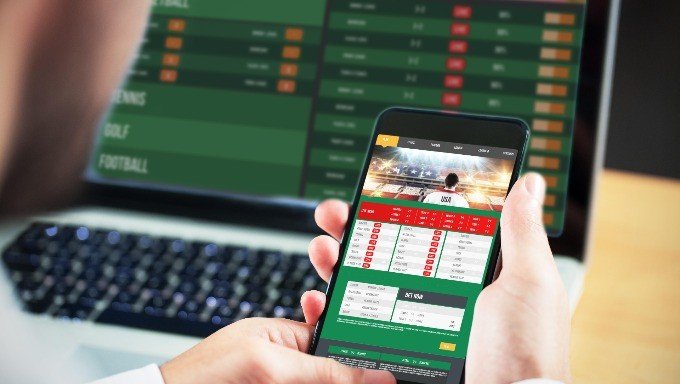Everything You Need to Know About Zoom
Video conferencing is not exactly new. It has been around for a while, and many businesses have used it to help remote team members and workers work together more productively. Tools like Zoom offer a solution to the lack of face-to-face interaction with remote teams. Over the past few months, due to the ongoing COVID-19 pandemic, Zoom has seen intense growth in its user base, adding 2.2 million users in 2020 alone. In 2019, it added 1.99 million new users. This blog explores Zoom and how you can use it for a better experience.
What Is Zoom?
Zoom offers cloud-based software that functions as a video conferencing platform. It also allows users to have audio conferences, record meetings, hold webinars, and send instant messages to other users. For small businesses with less than 500 employees, it is by far one of the most popular video conferencing options. It can work fairly well using your computer and a standard internet connection like how much is spectrum internet.
Zoom Meetings are the video or audio meetings hosted on Zoom. You don’t need an account to attend a meeting, which makes it a popular choice to hold virtual interviews or “meet” with clients. It has an easy-to-use interface that makes hosting and attending video conferences a cinch.
What Do I Need for a Zoom Room?
Zoom Rooms are an add-on to the basic service the software offers. Mostly used by larger companies, they require specific hardware and allow companies to schedule, launch, and manage Zoom meetings more conveniently. The Zoom Room requires a computer that will sync and run the room. You will need a microphone, camera, and speaker, as well as a tablet for attendees to join the meeting. At least one or two High-Definition monitors are needed to display participants and shared screens. Finally, you need an internet cable for a wired, stable connection, and an HDMI cable to connect your computer to the screens.
Popular Zoom Plans
Choosing the right plan is essential when you first get started with Zoom. The company offers 4 service levels to choose from. Zoom Free is best for two or three users at a time. It allows unlimited meetings but with a 40-minute limit per meeting.
Zoom Pro works well with a small team with at least one remote member. It allows for effective collaboration and allows you to create personal meeting IDs for recurring meetings. It also allows you to record meetings in the cloud as well as on your devices. Zoom Pro comes with a 24-hour cap on meetings and costs just $14.99 per month.
Zoom Business is meant for small and medium firms that regularly use Zoom for multiple teams. Priced at $19.99 per month, it offers functionality for company branding on zoom meetings, as well as custom meeting URLs. Zoom Business has dedicated customer support and records transcripts of every meeting in the cloud.
Zoom Enterprise is meant for larger companies with more than 1,000 employees. It also costs $19.99 per month but comes with unlimited cloud storage and a dedicated success manager. This service tier also gets you discounts on Zoom Rooms and webinars if you want to try those out in the future.
Starting a Zoom Meeting
Once you have decided the best plan, download Zoom, subscribe to your service tier, and sync it with your calendar. You’re now ready to start using Zoom. To start a new meeting, click “New Meeting” right away. Or click “Schedule Meeting” to book a meeting in the future. Once there, you can edit the details of the meeting. You can choose to make the meeting a recurring event, you can set passwords to only allow authorised access to the meeting, and you can even choose which calendar to sync Zoom to.
Once you’re in the meeting, several additional features become available. You can toggle your microphone and video settings, invite participants, chat with them, share your screen, and even record your meeting. You’re now ready to conduct your first successful Zoom meeting.
Some Helpful Tips for Zoom Meetings
Now that you’re all set to start a Zoom meeting, here are a few helpful tips to help improve your experience. First, you should always use a password for your Zoom meetings to prevent Zoom Bombing. Which is the disruptive individuals invading open meetings to cause mayhem. You can also use the Zoom Waiting Room feature to filter out any unwanted participants. It would also be a good idea to limit the users who can share their screen with other participants. Once the meeting begins, use the “lock meeting” feature to prevent anyone else from joining it.
You can also explore and customise your preferences on Zoom. These include basic ones like keeping your video off by default when you enter a meeting as well as advanced ones that use AR to touch up your appearance. You can choose whether your recording is stored in the cloud or on your devices.
If you and your team use Slack, you can integrate Zoom into the software for easy conferencing on the fly. This is helpful when team members are working on something complicated which can’t be effectively communicated in a text-only conversation. Simply type “/zoom” in Slack for an instant link to a meeting room for you and your team member.
Students are also using Zoom for distance learning. Zoom Free is helping them do that, especially children who belong to households on income assistance, such as Spectrum Internet Assist. Without access to high-speed internet, these students would be at a disadvantage. Luckily, Zoom offers a smooth and frictionless experience that works on slower internet connections as well. Zoom away!
Got stuck in a game? Don’t worry, Steve is here to solve all your queries and give you some hacks about your favorite game.