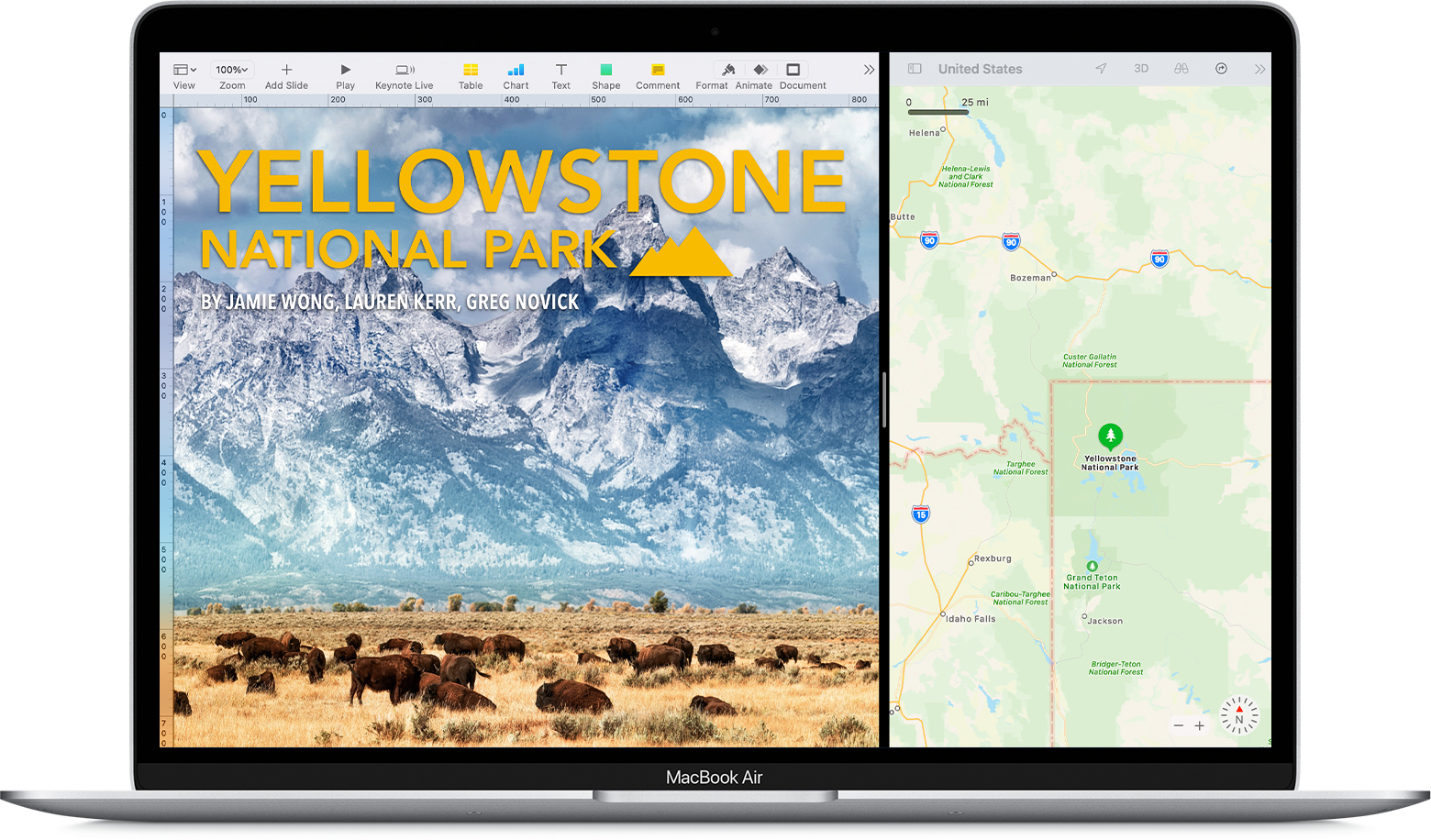fix ingress timeout stream id
Are you also tired of trying to gain access to your Instagram account but nothing works? Unfortunately, you keep seeing this error, Ingress Timeout Stream ID, after countless efforts.
Ingress Timeout Stream ID is an error code on Instagram that means you have violated some community guidelines of Instagram or there is a technical error.
In this article, you are going to discover the best and most effective ways to fix this error, the Ingress Timeout Stream ID on Instagram.
What Does Ingress Timeout Stream ID Mean?
You might have received this error message while trying to access your Instagram. This error message means that there was some kind of error while establishing a connection between the Instagram server and your device.
There are numerous other reasons due to which this error may occur. You might have been banned from using Instagram because you have violated Instagram community guidelines.
How To Fix Ingress Timeout Stream ID On Instagram?
Now that you already know what Ingress Timeout Stream Id means and why you are facing these issues. Here we are going to share with you the best and easiest method to fix this issue so that you can use Instagram as you normally do without any problems or errors.
There are many such ways to fix this issue, but not all of them will surely work. We are sharing with you the tried and tested method that has been already used by a lot of Instagram users to fix this issue. So let us now look at the step-by-step process.
- The first thing you need to do is uninstall your Instagram app.
- Now open your web browser, Safari or Chrome.
- Go to the Instagram Website.
- Log in with your Username and password.
- Now you will see a blank screen.
- Don’t worry about it; we are going to fix this.
- Refresh the page a number of times.
- Keep refreshing until you see the Community guidelines on Instagram.
- Click next again and again.
- Then you will be shown the post or story that was flagged; click okay a couple of times.
- Now you will regain access to your account.
Go to the Play Store, and download the Instagram app again, and enjoy scrolling.
Some Of The Tried And Tested Methods By Instagram Users
There are some other methods that you can also use that have already been tried and tested by some other Instagram users.
- Check If Instagram is Down
Go to the Down Detector and check if Instagram is down or having any kind of technical issues.
- Report an issue on Instagram
Open the Instagram app and go to the settings. On the Help section, click on Report a Problem and explain the issue with the attached screenshot.
- Use the Updated version of Instagram
The issues can occur sometimes because you are using the old version of Instagram.
- Use a Secure VPN
You can also try using a secure and strong VPN to have a better connection.
Frequently Asked Questions
How To Fix Ingress Timeout Stream ID On An iPhone?
Iphone users can also fix this issue using the steps discussed in this article.
Why Does Instagram Say “Requests Timed Out”?
The users receive this message when the server is unable to reach the user’s device due to slow internet speed.
Conclusion
Instagram temporarily bans users’ accounts and restricts them from using their Instagram because they might have violated some community guidelines by posting a story or a post that they shouldn’t have.
However, the issue is temporary and this can be fixed by using the methods mentioned in this article or by reporting a problem to the Instagram Help Center.
Got stuck in a game? Don’t worry, Steve is here to solve all your queries and give you some hacks about your favorite game.