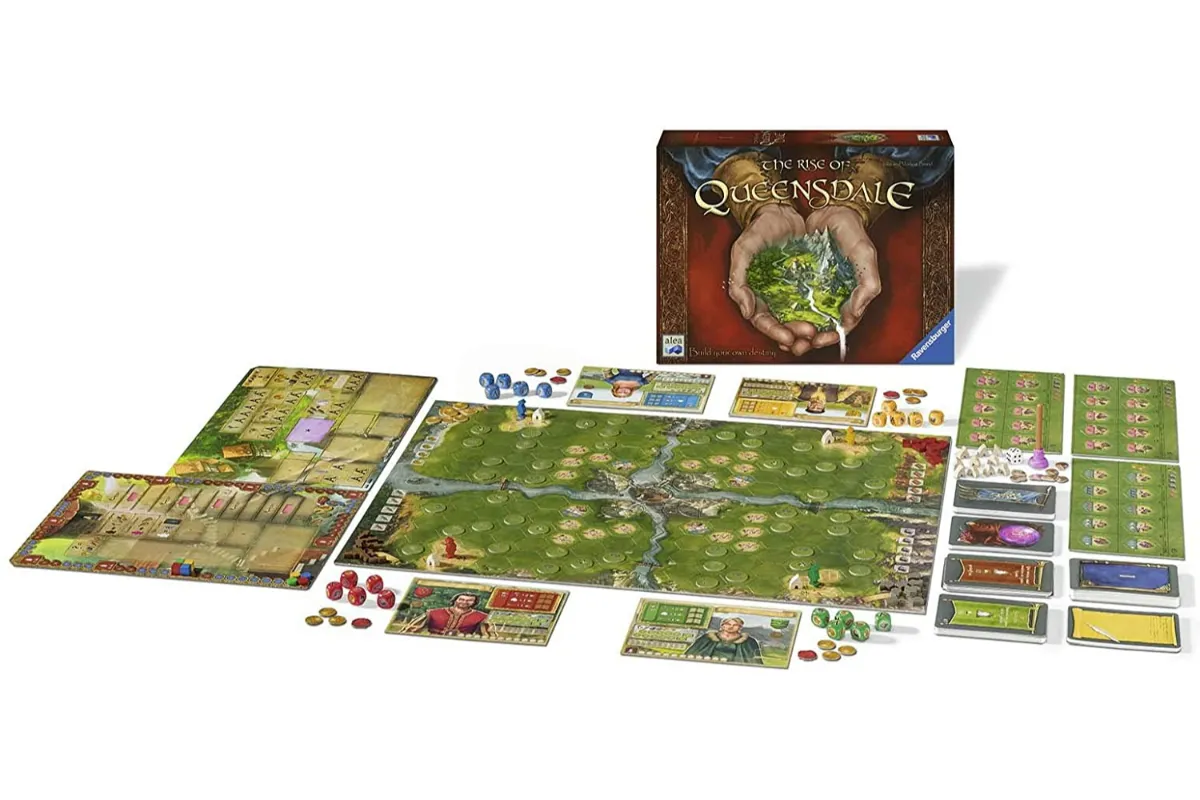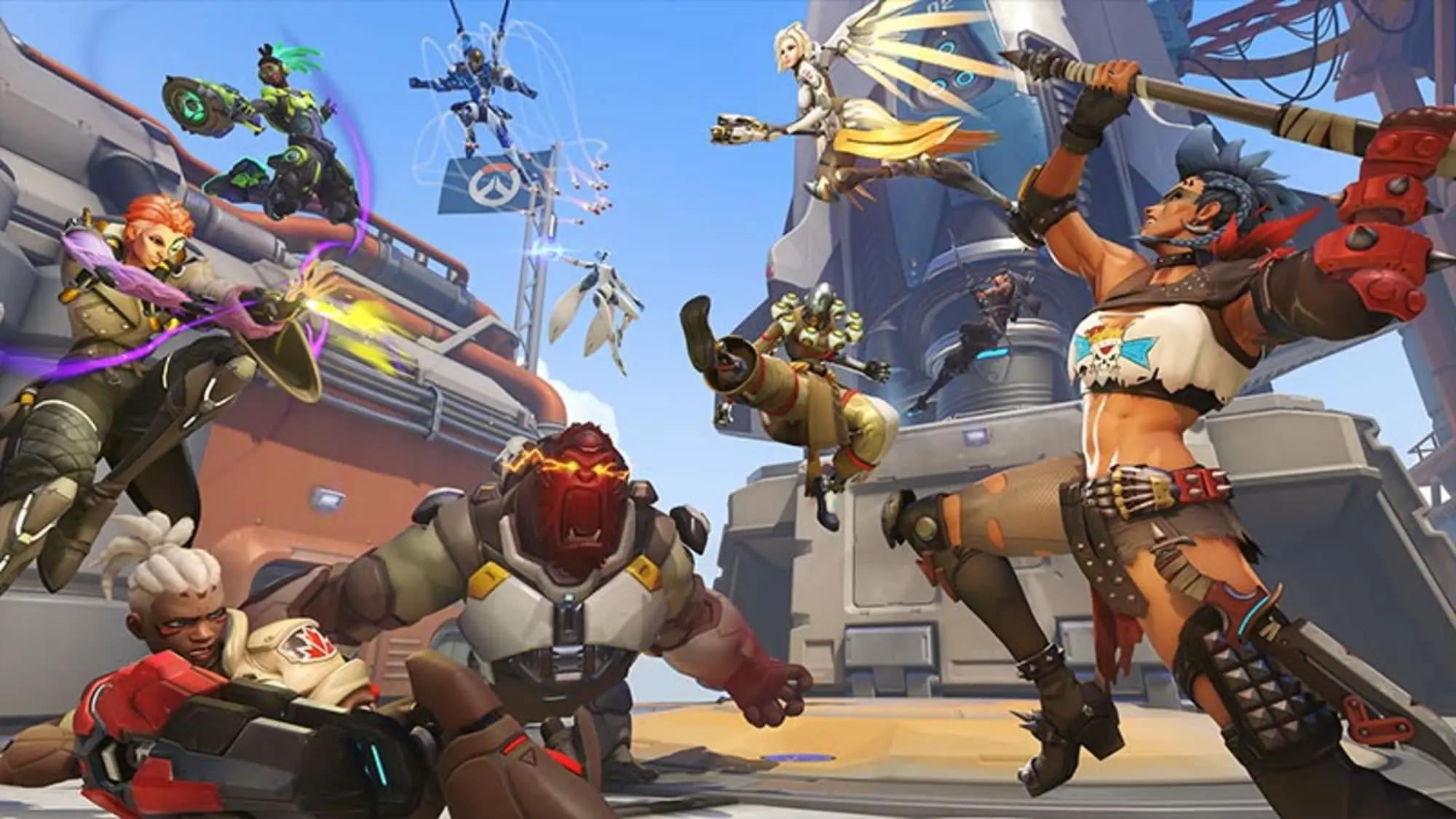How To Fix Packet Loss On Fortnite PS5?
Many players experience lags while playing Fortnite, which intentionally disrupts their gameplay and leaves them irritated. Being such a great title in the gaming community, the developers of Fortnite don’t want any kind of lag or packet loss to affect their game’s popularity, so they regularly maintain a check on their gaming servers properly.
But still, after so much maintenance, Fortnite is experiencing packet loss or network connectivity on PS5. Packet loss occurs when Epic’s server or drivers slow down or fail. It can also happen if players connect with the wrong servers. In this article, you will get to know how to fix pocket loss on Fortnite PS5.
To fix the packet loss issue in Fortnite, you need to do 6 fixes- Check Fortnite servers, Check Network connection, Restart your device, Update your drivers, Disable VPN, and update the windows.
If you are facing this network connectivity issue most of the time and now want a solution then read this article carefully with the steps mentioned in it one by one.
How To Fix Packet Loss On Fortnite PS5?
According to our knowledge, high packet loss typically occurs when Fortnite servers are not working properly or when you are connected to the incorrect matchmaking server for your region. It can also occur due to the failure of drivers. Here is what you need to do in order to fix this issue.
- Check the servers of Fortnite
- Check the network connection of the device
- Restart the device
- Update Network Drivers
- Turn off VPN
- Update Windows
Also Read: Where Can I Locate Zombies Fortnite Fortnitemares?
Check The Servers Of Fortnite
When you experience packet loss in Fortnite, one of the first things that you should do is check the servers of Fortnite. The game may be having trouble communicating with Epic Game’s server, which results in the game lagging. To confirm whether the servers are working properly or not, you need to visit the Epic Games, Status Page. If you found servers non-operational, then you need to wait until the problem is fixed automatically.
Check The Network Connection Of The Device
One of the most fundamental changes that can be made to address packet loss is to modify the network connection. Connection issues on the device frequently prevent data from being received from the servers. This causes packet losses in the game. To resolve this, gamers should resolve the network connection so that the network is getting refreshed and restored normally.
Restart The Device
You can simply restart your devices to allow the system to correct the problem. After it’s done, gamers can check to see if they are having any problems accessing the game.
Here’s you can restart the device:
- Click the Windows from the Taskbar
- Select the Power Options Tab
- Select “Restart” to restart your device
Update Network Drivers
Corrupted network drivers could also be blamed for packet loss in Fortnite. Any communication between the servers will be impossible due to the corrupted drivers.
Here are the steps to update your network drivers.
- To begin, press the Windows + X keys on your keyboard to bring up the Quick Menu
- Select Drive Manager
- Expand the Network Adapters tab
- Right-click on the network controller
- Select Update Driver
- Restart the PC
Turn Off VPN
VPN can also be counted as the cause of the packet loss for the whole system not just for Fortnite. VPNs keep your data safe from hackers but they can also cause instability to your connections. If you are having trouble connecting to Fortnite, try to turn off your VPN before joining another match and see if it works or not.
Also Read: How To Evolve Evochrome Weapons In Fortnite?
Update Windows
If you are still experiencing packet loss for Fortnite, then try updating your windows. Maybe the windows version you are using is not compatible with your game, so in that case, you need to update to the latest windows version that is compatible with your game and does not cause connectivity issues on your system.
Here is how you can update your windows.
- To begin, open windows settings by pressing the Windows + I Keys
- Navigate to the Update & Security
- Select Windows Update
- Click on “Check For Updates”
Conclusion
If you are facing packet loss, it means your network connection is failing and you are losing data with your internet connection and the server. This needs to be fixed quickly as you got stuck and face a loss during the game. These are the steps that you need to do in order to fix the problem. In most cases, the issue is resolved from one of these steps but if that does not work for you then you need to contact your internet service provider as a last option.
Simran is an experienced game artist interested in testing innovative and engaging games. Passionate about combining a love of video games with thorough artistic training. She is familiar with digital art software and avid team member excited to collaborate with game developers and designers to create visually interesting game experiences for users.