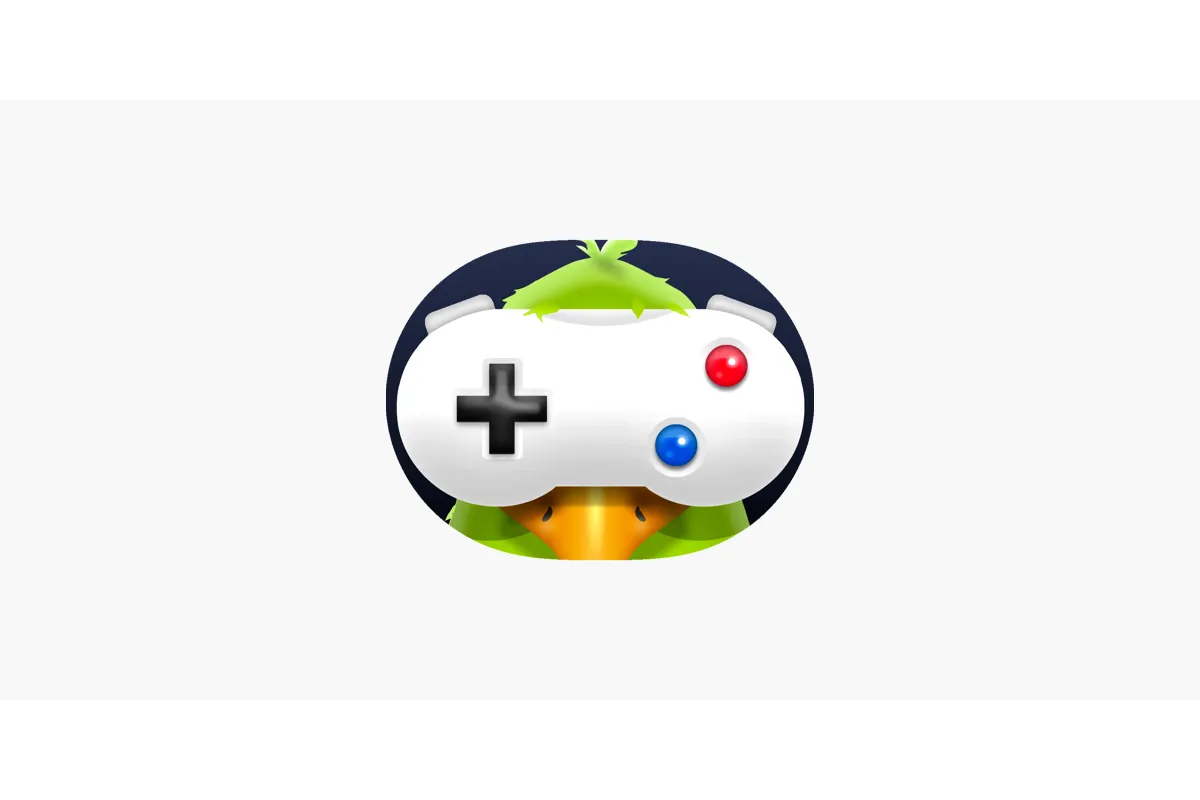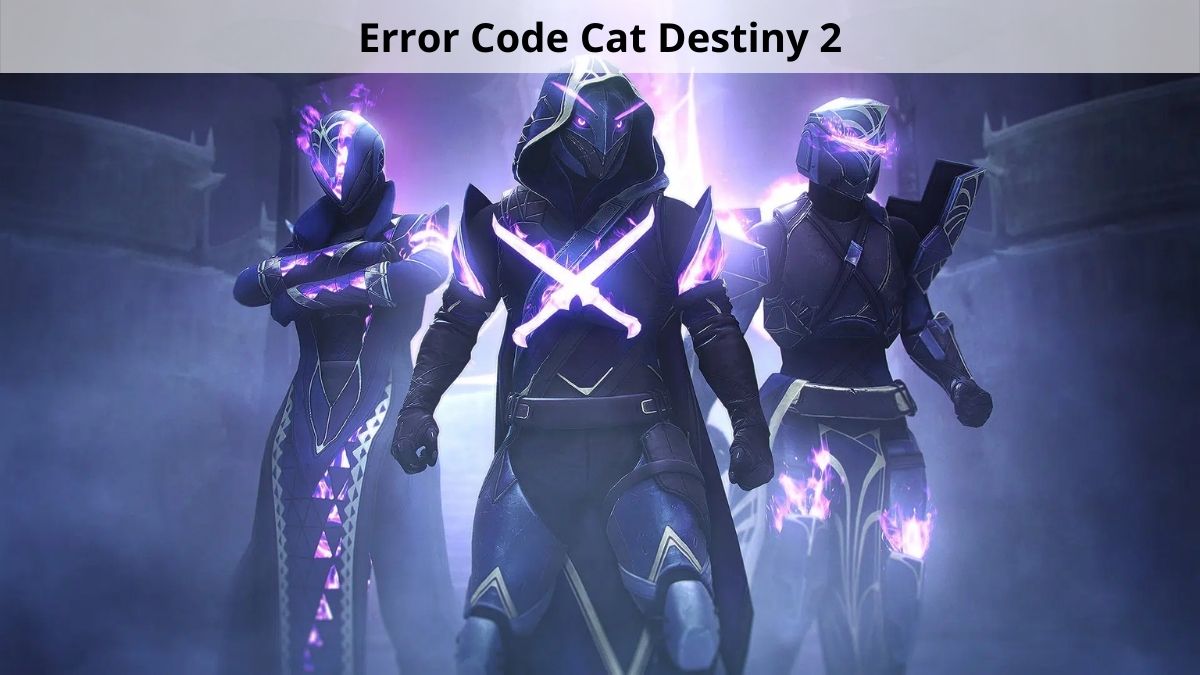How To Use Credit Card In Google Pay 2022 – A Step Forward To Digital World
The world is becoming more and more digital with each passing day. With this, you would be happy to know that you no longer need to carry your Credit Cards with you if you own a Google Pay account and know how to use Credit Card in Google Pay.
To use your credit card in Google Pay, you first need to have an active G Pay account where you can enter the card details including your Credit Card number, CVV, and expiry date. Then you can link the card to your G Pay which you can then use anytime you need to make a payment to someone.
Card payments are also becoming quite common these days. Most people want to have access to their credit cards on their various payment applications to make the transaction process easy no matter where you are and how much you have to pay. This is why one of the most used payment apps Google Pay allows its users the option to use their credit card by linking it with their G Pay account.
Also read: How To Access GPay 2022
How To Use Credit Card In Google Pay?
If you want to know how to use Credit Card in Google Pay account that you have, you will first need to add and link that credit card with G Pay. And the process of doing this is quite simple as well as will not take too much of your time. You can do so just through a few taps on your mobile phone.
How To Add Credit Card To Google Pay?
Here are the steps required if you wish to add your Credit Card to the Google Pay account that belongs to you.
1. First you need to download and install the Google Pay application to your device and sign in to your account.
2. Then click on your G Pay profile picture on the screen.
3. From the list of options present there, choose “Bank Accounts And Cards”.
4. Then select the “Add Card” option from there.
5. Here you will be asked to enter your card details like Card Number, CVV, and Expiry Date, and mention everything you need to.
6. Next you have to enter your name as well as your billing address.
7. Then tap on the Save button at the end.
8. You will be asked to Accept Issuer Terms & Conditions, tick mark that option.
9. An OTP will be sent to the linked number for authentication.
10. Next to the credit card’s payment methods option, enter the OTP you received.
11. Click on the Activate button and then enter your OTP.
As you correctly go through all these steps that have been mentioned above, as soon as you enter your one-time password, you will receive a confirmation that the credit card has been added to your G Pay account successfully.
Also read: How to Check EDD card balance
How To Link Credit Card With UPI Through Google Pay?
Now that you have finally added your Credit Card to your Google Pay account, you must also be eager to know how you can link the card to the UPI through the respective G Pay account, right?
So, here is a series of steps that you would need to follow. The process is simple as long as you do just as mentioned right below.
1. Launch the Google Pay application on your device.
2. Then tap on your Profile picture icon present on the screen.
3. Choose the Bank Account option from the list of options.
4. Then tap on the “Add Debit Or Credit Card” option present in the menu.
5. There you will be asked to enter your Credit Card details as well as the billing address, do as directed.
7. Now your credit card has been linked and you can make any of your payments through this credit card on your Google Pay account whenever you wish to.
How To Remove Credit Card From Google Pay?
Sometimes, you might no longer need to keep your credit card linked to your Google Pay account and there is no problem with that. It is quite easy to remove your credit card from your Google Play, all you need to do is just follow a few simple steps given right below.
1. First, launch the Google Pay application on your device.
2. Then you have to go to the Settings menu on the app.
3. There you will see the “Payment Methods” option, click on it.
4. Out of all the payment modes you have added to your Google Pay, tap on the credit card that you wish to remove.
5. Then you will see the option of “Remove Card” there, just tap on it and the card will be removed from Google Pay.
Once you have removed your card details from Google Pay, you will not be able to make payments from the same credit card on Google Pay unless you again enter all those details there.
Wrap Up
So, that was all about how to use Credit Card in Google Pay. We hope that you will be able to follow all these steps easily and will love to enjoy this feature because now you do not have to take care of your credit card you had to bring all way along because everything is right inside your phone just a few taps away.
Muskan, has her awesome manner of telling things about herself without bragging too much. Video games have always been a part of her life. She has enjoyed a plethora of console, pc and online games. She is a wizard from the gaming world.