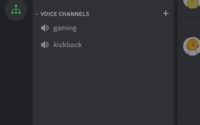How To Fix Error Code Val 19?
Have you ever encountered the “VAL 19 Error” warning upon logging into a game? And after that, you are unable to log in to the game. What does that Error code mean? And how to fix the error code Val 19?
Valorant Error Codes are similar to Windows Update in that they frequently appear when a person is attempting to perform anything independently. Players have recently had difficulties while attempting to log in or play games due to the “VAL 19 Error” code. Then it becomes very important to resolve this issue first. Here are some options for handling these issues.
There are 8 best working solutions that will perfectly fix this issue. What are these solutions? A detailed explanation is provided in this article. So come along with us and know how to fix Error code Val 19.
How To Fix Error Code Val 19? 8 Fixes to Solve it
- Relaunch the game
- Cleaning Up the Boot to Re-Initialize Valorant
- Put an end to unwanted programs
- Maintains PC Updates to Resolve VAL 19 Error
- Utilize Windows Update to update the wifi drivers in window 11
- Windows 11’s Device Manager is used to update the graphics card driver
- Error Code VAL 19 can be fixed by clearing DNS Cache and Data
- Reinstall Valorant
Also Read: How to fix can’t hear anyone in Discord?
Fix 1: Relaunch the Game
If you encounter the Valorant Fault Code VAL 19 or any other game error, you want to restart the game before trying any other repairs.
Any transient error brought on by outdated cookies and cache or by other systems software interfering with your gaming program can be fixed by restarting the game. All of these issues can be resolved by just restarting your PC or other devices that you use.
Fix 2: Cleaning Up the Boot to Re-initialize Valorant
This step will clean any unnecessary programs that may be running in the background and put an end to those applications that create a VAL 16 Error.
To conduct a clean boot on windows 10/11, follow these steps:
- Press Windows+R to open a menu
- The Run Dialog Box will show up
- Enter after you type “MSConfig”
- Opens the systems configuration window. Select the services tab
- Uncheck all of the optional services
- Select only the options you need, then click OK
Fix 3: Put an end to unwanted programs
A “Valorant there was an error connecting to the platform” error can occur if there are too many background programs consuming up too much internet bandwidth. In that case, you can use this step.
Here’s you have to do that:
- Open task manager by using the keys Ctrl, Shift, and ESC
- Assess which software is now utilizing more
- Right-Click that application in the network and choose the end task
- And confirm whether the Valorant 19 Error has been fixed or not
Fix 4: Maintains PC Updates to Resolve VAL 19 Error
Sometimes this error can also occur because of an outdated PC. You must correctly upgrade the PC in order to fix this.
So, the following is how to update your PC:
- Press the Windows Icon
- Select the settings button
- A fresh window will open
- From the left menu, you have to choose windows update
- A fresh window will open
- Next, select check for updates
- If there are any updates, the PC will start updating
Fix 5: Utilize Windows Update to update the wifi drivers in window 11
Your internet experience will be better and more stable if the wifi drivers are updated. This will resolve VAL 19 Error.
Here’s you have to do it:
- Select the Windows Icon
- Select the settings button
- A fresh window will open
- You can select the windows update
- Again a new window will open
- Choose Advanced Options now
- Then select optional updates
- There will be a new window
- Select your chosen drivers by clicking the drop-down button for driver updates, then check the appropriate box
- The VAL 19 Error will now be fixed after you click and Download & Install button
Fix 6: Windows 11’s Device Manager is used to update the graphics card driver
- Press the Search Icon
- Type Device Manager
- Open Device Manager by clicking
- Afterward, choose the Display adapter
- Additional, the menu will appear
- Loof for your video driver
- Click the right mouse button on the graphic card’s name
- Select the Update Driver
Fix 7: Error Code VAL 19 can be fixed by clearing DNS Cache and Data
- Click the Window Start Icon which is located in the lower-left corner.
- Press Windows Key+R after that
- The Run Box will appear. After entering cmd.exe, click OK
- Then type the following commands into the cmd window: (Remember to press Enter after each of the following commands as you type them in).
- “ipconfig/flushdns”
- “ipconfig/registerdns”
- “ipconfig/release”
- “ipconfig/renew”
- netsh Winsock reset
- Check whether the VAL 19 Error has been fixed by restarting your computer immediately.
Fix 8: Reinstall your Volarant
Reinstalling the game is necessary if none of the previously mentioned fixes work for you. Sometimes a virus or bug causes the game’s file to become corrupt. Therefore, the missing file or corrupted file will automatically be fixed when we execute the reinstalling process.
Conclusion
By using these 8 fixes you can solve Val 19 error code. One of the solutions from these 8 will definitely work for you. Sadly, if none of the methods have helped you, there is still the last hope that can assist you in resolving the VAL Error Code 19 problem and any connection issues you encounter while playing your favorite game.
Simran is an experienced game artist interested in testing innovative and engaging games. Passionate about combining a love of video games with thorough artistic training. She is familiar with digital art software and avid team member excited to collaborate with game developers and designers to create visually interesting game experiences for users.