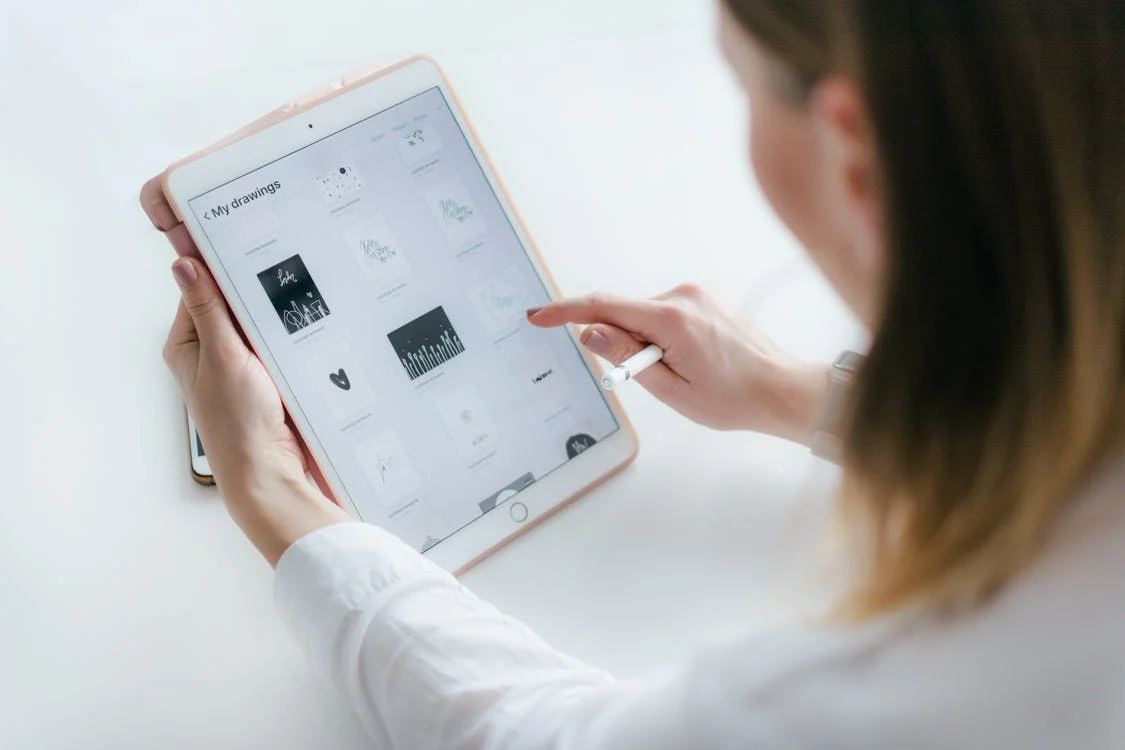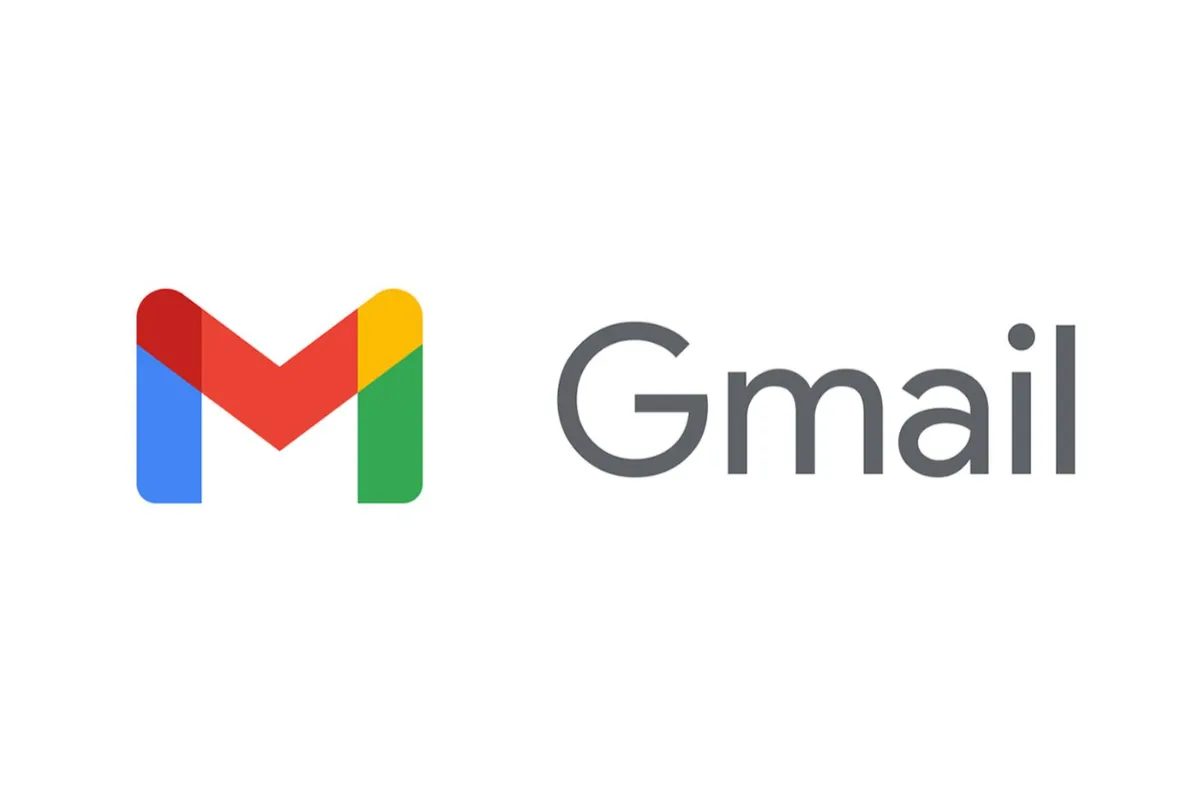How To Make A Picture Collage On iPhone 2022
Are you planning to surprise your best friend with a picture collage of their candid photos that you secretly took on your iPhone? Well, that’s a great idea, but you would first need to know how to make a picture collage on iPhone.
To make a picture collage on iPhone, you can either install a free collage-making app like PhotoGrid or use your iPhone’s inbuilt “Shortcuts” app that lets you create photo collages. You will need to read a little more with us for further information.
Pictures have our memories, even the ones we can’t immediately recall, but as soon as we look at a single photo from a moment, we remember everything about that day. This is enough to understand the importance of pictures. Well, if one photo can do so much, how good it would be to have a customized photo collage!
If you also want to know how to make a photo collage on your iPhone for yourself or send it to your friends or family, then you will get all the possible ways you need right in this article.
How To Make A Picture Collage On iPhone?
You cannot make a photo collage on an iPhone unless you have the right tools for that. And there is good news for you regarding that: there is an abundance of such collage-making applications available for your iPhone. Some of the best such applications include PhotoGrid, Pic Collage, Collageable’s Photo Collage, or Layout By Instagram.
Also, read Forza Horizon 5 Hot Wheels Not Working – How To Fix
Well, we preferred PhotoGrid for creating photo collages on iPhones because it is quite easy to use, plus, you do not have to pay for using it. The best part is that there is a variety of editing tools available on this app.
Here are the steps on how to make a picture collage on iPhone using the PhotoGrid app:
1. First, you will need to install the PhotoGrid app from your iPhone’s AppStore, then open the app.
2. For the free trial of the app, just tap on the “X” button at the top left corner.
3. Now, tap on the green-colored Plus(+) sign present in the middle of the bottom tab of the screen. This will create a new collage for you.
4. Select the Number of photos that you want to add to the new photo collage you are going to make. There will be numbers mentioned at the top of the screen.
5. Then, choose the layout design for your collage out of the different options available.
6. Now, you can tap on the Plus sign to add the desired photos from your gallery to the collage.
7. Add the pictures and then tap on the Next button at the top right corner of the screen.
8. Then, you can select the Save option.
This will create your photo collage on the iPhone. You can tap on the share option if you want to share it with anyone, otherwise, just save the collage to your device.
Also read: How to make more storage on iPhone
How To Make A Picture Collage On iPhone Without App?
Do you not want to install any external app on your iPhone for creating a photo collage and just want to use any in-built option if available on your iPhone? Then you will be happy to know that there is such an option available for you. Want to know? Here we go.
So, if you don’t know yet, you can just make use of the “Shortcuts” app already present on your iPhone for making your photo collage.
All you have to do is follow a few steps that we have mentioned right underneath and you will be able to create your own photo collage on your iPhone without installing any extra application.
1. Head to your iPhone’s Shortcuts app.
2. Tap on the Gallery tab present at the bottom of the list.
3. Now, search Grid in the search bar and select the “Photo Grid” option.
4. Now tap on the “Add Shortcut” button and go to the “My Shortcuts” tab again.
5. You will need to grant Photos Access to it.
6. Now, choose the photos you want to create the collage with, then tap on Done.
Once the collage has been created, you can look for it in the QuickLook window. Save the photo once you are satisfied with the collage. You can also share it with your friends if you want to.
Also read: How to auto reply text messages on iPhone
Wrap Up
This was everything you should know about how to make a picture collage on iPhone. We hope that from now onwards, you will never find it difficult to create a photo collage even if you are using an iOS device. Share this with your iPhone using friends so they also know which options they can opt for rather than requesting their Android friends to create a photo collage for them.
Muskan, has her awesome manner of telling things about herself without bragging too much. Video games have always been a part of her life. She has enjoyed a plethora of console, pc and online games. She is a wizard from the gaming world.