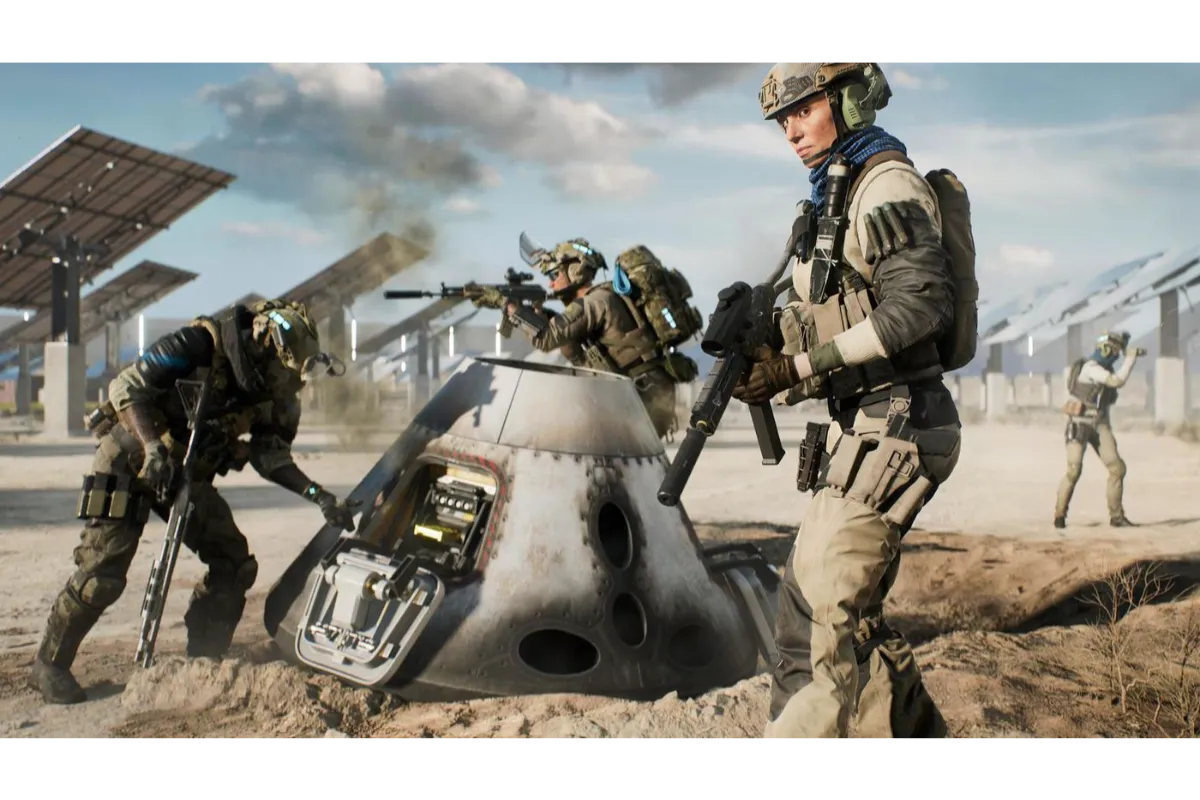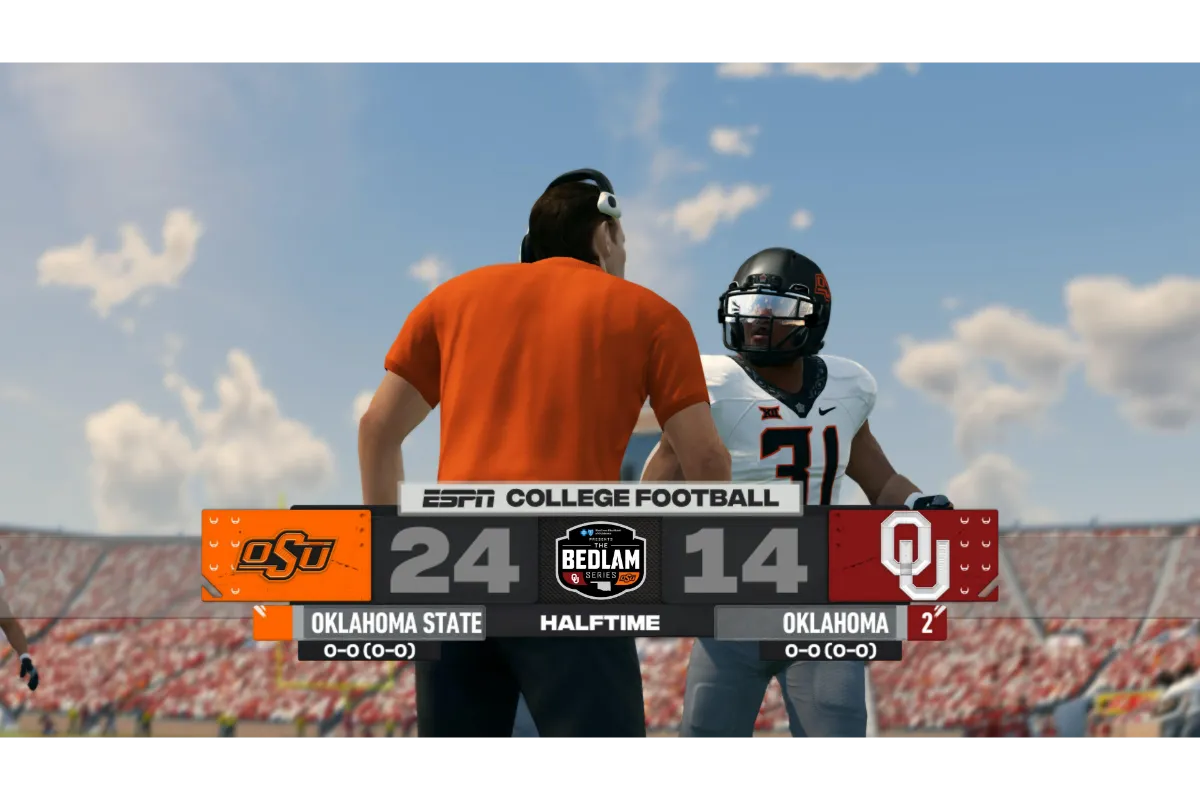How To Fix Game Chat On Xbox 2022
In the case of co-op games, game chat plays a very important part. You must be aware of that if you also have a bunch of friends to play with on your Xbox. if the game chat option stops working, this will greatly hinder your team’s performance, so, are you up for finding out how to fix game chat on Xbox?
How to fix game chat on Xbox? For this, you will first need to troubleshoot your Xbox game chat. Plus, you can also check if there are any connection issues or pending updates with the controller firmware. A lot of factors are there, and you will need to have all the necessary information regarding this.
In-game chat is quite popular these days, and it must be because this feature gets the players a far better gaming experience. The great thing is that Xbox also has this game chat feature for its users. It lets the players cooperate in the team and make better strategies while gaming far from each other.
This great importance of game chat is what causes you trouble when your Xbox game chat is not working, so, it is necessary that you fix this issue as soon as possible, and we are with you to help you out.
How To Fix Game Chat On Xbox?
There are a lot of factors that might be causing hindrance in the proper functioning of your Xbox game chat. It might be just a minor glitch in the software, a problem with the hardware, or a poor connection may be.
Don’t you worry, we are going to provide you with all the possible solutions you can go for to fix this problem right now, right here.
1. Try Restarting Your Xbox Console
The first thing that you can go for is restarting your console. In most cases, there is a temporary glitch that hinders the proper functioning of the game chat on Xbox. this can be easily resolved by just turning off and on your console.
You can give it a try and see if it works. Even if it doesn’t, there are other methods awaiting you.
Also read: How to access Xbox Game Pass on PC?
2. Microphone Troubleshooting
There is a good chance that your microphone is no longer working. You can first check if it works on your other devices or not. If not, then go ahead and purchase a new one for yourself to make your Xbox game chat work properly.
However, if your microphone is working well with all other devices but your Xbox, then, make sure that your microphone is well-positioned when you use it on Xbox. also have your headset and microphone connected properly to the device.
You can also check if the volume of your microphone is not too low. If it is so, then increase the volume to make it work properly.
3. By Checking All The Communication Related Settings
What if your Xbox communication settings are not correct? You might have accidentally blocked the voice hearing from other players due to the wrong settings on your Xbox.
So, just go to the Settings menu on your Xbox and head to the Accounts tab. Here you will see the “Privacy and Online Safety” option. Click on Xbox Live Privacy. Now click on the “View details and Customize” option.
Here you will find the Communication and Multiplayer settings. Check all the settings and make the necessary changes wherever you think the problem is arising.
4. Update The Firmware Of Your Controller
The last thing that you can try is updating your firmware’s controller. This is a rare factor that causes issues in-game chat on Xbox, but what if this is the reason bringing you trouble? So it is better that you check this out.
You have to visit your controller’s interface and look for any available updates over there required for your controller. If there are any, update it.
Once you have updated your Xbox console, restart it and see if the game chat feature is working properly or not.
5. Use In-Game Voice Chat Feature
See, most of the time, you will realize that the game chat on Xbox is not working only after you have already entered the lobby for a game. At that moment, you would not have much time left to fix this issue.
So, in such a case, you can use the in-game voice chat option because you do not have enough time or you will have to miss that game.
After all, in most cases when you are using the game chat option in a game, that game usually has its own inbuilt game chat feature, and your microphone and headphones might work properly there.
Also read: How to fix outdated server on Minecraft Xbox?
Wrap Up
This was all you need to be aware of about how to fix game chat on Xbox if you ever face this issue. If you check all the methods one by one, there is no chance that you will still be facing the same problem after that. Still, if there is another reason that might be causing the problem with the game chat, you can tell us in the comments and we will try our best to help you out.
Muskan, has her awesome manner of telling things about herself without bragging too much. Video games have always been a part of her life. She has enjoyed a plethora of console, pc and online games. She is a wizard from the gaming world.