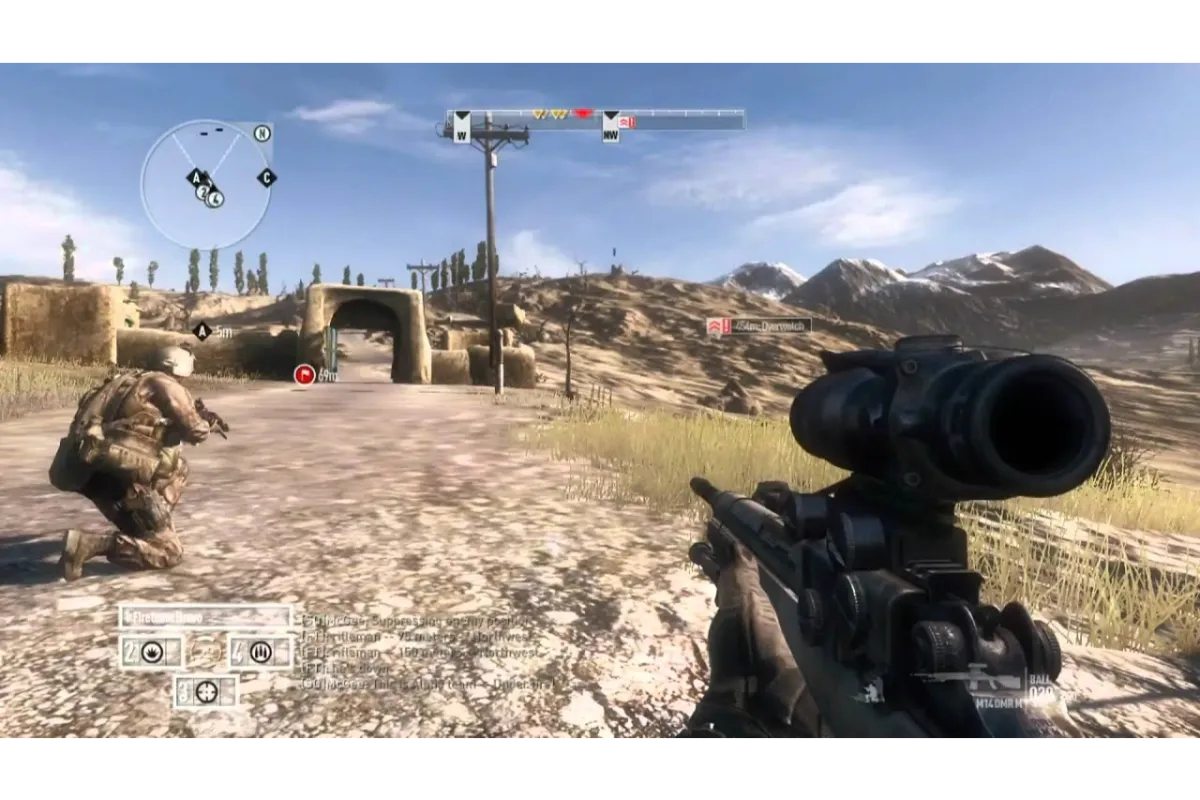Minecraft Error Code 1- What You Can Do To Fix This Issue?
After all the other errors with Minecraft, there is another error that is affecting the gameplay of most of the players. What’s the error? It’s Minecraft Error Code 1. We will discuss this error code in brief with the help of this article. But the thing is what do you need to do to make this right?
The thing you can do in order to resolve this is to open the launch settings as soon as possible to start fixing the Minecraft problem code 1. After that, you must ensure that the “Java executable” option is selected. That’s it. Is this all you need to do to resolve error code 1 for Minecraft?
Well!! Isn’t that much easy? If you wanna know the complete solution for this problem and some more fixes then you have to make sure that you read this article up to the end.
Also Read: How to play multiplayer in Minecraft Switch?
What is Minecraft Error Code 1?
Whenever your Minecraft game shows error code 1, it means that in your Java, as well as your Minecraft settings on your computer, is lacking.
Minecraft Error Code 1: Easy Fixes Anyone Can Do
- Update Graphics Card Drivers
- Change the Java Executable Path
- Disable Mods
- Set the Minecraft Launcher Path
- Reinstall Java
Also Read: How to fix error code 268 Roblox?
Fix 1: Update Graphics Card Drivers
Checking to see if their graphics card drivers have been updated is one of the easiest ways for players to resolve not only this error but any error. If graphic drivers are not updated, you can update them by following these easy steps:
- By holding down the Windows+R keys, the Run dialogue will appear
- After that, enter dxdiag into the box
- To view the graphics card driver details, select the display tab. You can see the card driver version you are currently using there
- Search the most recent version of graphics card drivers from its official website. If you get it, then install it on your computer.
Fix 2: Change the Java Executable Path
Sometimes, the java version of the players may be the issue. From Minecraft’s path to Java, the most common problem is a single character. The following steps should be taken by the players to modify the java executable path:
- Start by clicking Launch Options in the Minecraft launcher on your computer
- The java executable toggle should then be enabled
- The java executable path can now be changed. The issue is that the java filename is listed in the original path as javaw.exe. The java path needs to have the “w” character removed so that it becomes java.exe. As an illustration, consider the following:
Old: C:\Program Files (x86)\Minecraft\runtime\jre-x64\1.8.025\bin\javaw.exe
New: C:\Program Files (x86)\Minecraft\runtime\jre-x64\1.8.025\bin\java.exe
- Click “Save”
Fix 3: Disable Mods
Mods add to the enjoyment of playing Minecraft, but if they have issues, it can ruin your experience and lead to issues like the one you are currently experiencing. Additionally, some mods become incompatible with the new versions of Minecraft. Follow these steps to check the problem with your mods:
- Search for “%AppData%”
- the.minecraft folder should be found
- “Logs” folder should be opened
- Check out the “latest.txt” files
- For any mod-related issues, see the logs
Fix 4: Fix the Minecraft Launcher Path
When playing Minecraft on Windows, one of the problems can occur when the username of your windows account contains special characters like an exclamation point or a hashtag. If so, change the PC Minecraft launcher path to one that doesn’t use a special character. Here’s what you should do:
- If one doesn’t already exist, create one for Minecraft
- Go to Properties by selecting it with the right-click
- Select the Shortcut tab
- At the end of the journey, include the following in the Target slot:- workDir%ProgramData%.minecraft
- Click “OK” to begin the game and check to see whether it runs properly
- If this doesn’t work, users will need to create a new window account, making ensuring it doesn’t have any special characters.
Fix 5: Reinstall Java
Players must install a new installation of java if none of the above-mentioned steps work. This procedure will assist in removing any damaged files and installing a fresh copy of java, which ought to fix practically any issue you are having.
- Look for “Apps&Features” and launch it
- Search the list for java. Uninstall it by right-clicking the mouse.
- When java has been successfully removed, you need to download its latest version.
- See whether you can launch Minecraft’s shopping feature without encountering an exit code 1 issue.
Conclusion
There is no need to freak out when you encounter an error message in Minecraft’s shopping mode that reads,” Game finished with bad state (error code 1).” Instead, you can examine each of the solutions that are provided in this article to determine which one works best for you.
Simran is an experienced game artist interested in testing innovative and engaging games. Passionate about combining a love of video games with thorough artistic training. She is familiar with digital art software and avid team member excited to collaborate with game developers and designers to create visually interesting game experiences for users.