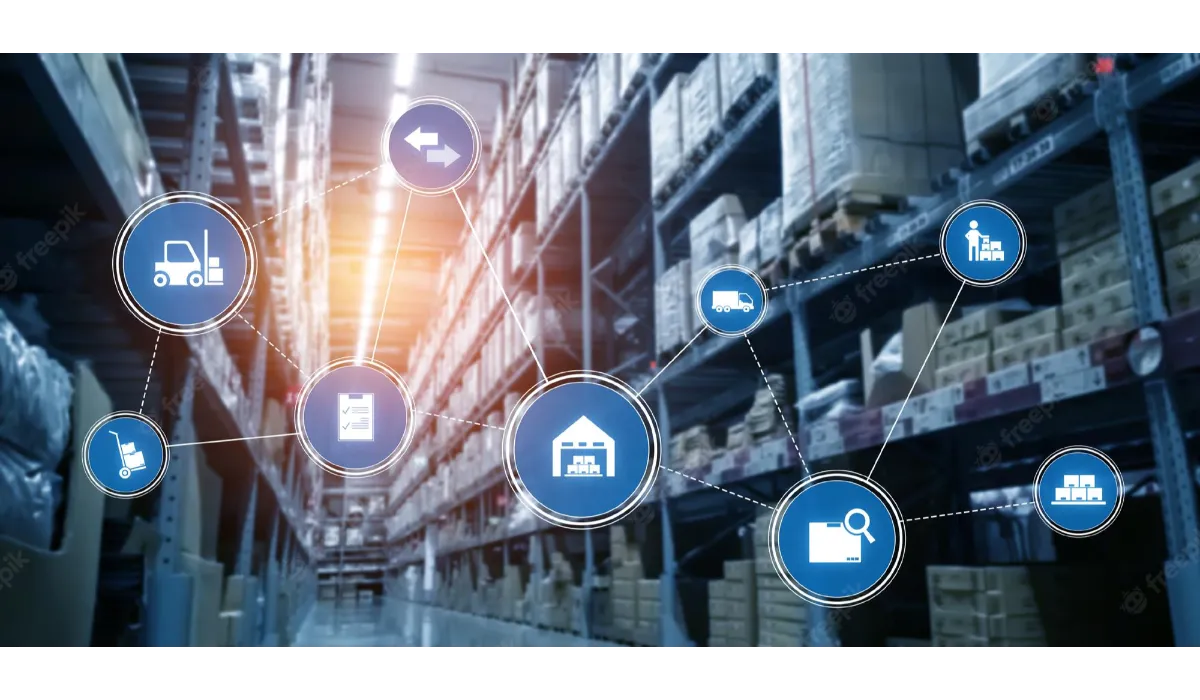How To Send A Link For Google Review 2022
We all know that we trust Google more than anyone else. Either before we go to a restaurant for lunch or while choosing the right school for our kids, we always do research on Google and check the reviews. So, you must be aware of how to send a link for google review if you also have a business mentioned on Google, it is important that you make people add good reviews to it so that the viewers give you more preference.
To send a link for Google Review, go to the Business Profile Manager on your PC and sign in to your profile. Go to Home and copy the URL from the “Get More Reviews” card and then paste it to where you want to share with your customers. The customers can then click on that link and add the review they want to. You can also send this link from your phone, the process to which is a little different but we have mentioned it below.
Google is just like our family members in present times, who we believe, will always tell us what is good for us. In fact, we all interact more with Google than our family members in a day. From every shop to institute, you find it all on Google, and you can also help others make the right choices through the Reviews option that Google provides.
If you want to know in detail about how you can send a link for Google review to people so that they increase the credibility of your business or organization, then we are here to let you know all about it.
Also Read: Turn Off Auto Capitalization Google Docs
How To Send A Link For Google Review?
It is up to you whether you want to share the link for Google review from your Mobile app or on your PC. All you have to do is share your URL and the customers will be able to add their reviews by clicking on it. However, a lot of people do not know how the link is generated and how to share that link.
Sending A Link For Google Review On Computer
Here are the steps on how to send a link for Google Review from your Computer.
1. Turn on your computer and go to the Business Profile Manager.
2. Sign in to your profile whose link you want to share for reviews.
3. Click on “Home” from the menu present to the left of the main screen.
4. There will be the “Get More Reviews” card, copy your URL from there.
Now you can paste this URL to wherever you want to share it, and ask people to leave a review for your business.
Sending A Link For Google Review On Mobile Phone
If you want to share your URL for review from your Mobile Phone, then here are the steps that you will require to follow.
1. Open the “Google My Business” application on your smartphone.
2. Now go to the profile whose link you want to share for getting more reviews.
3. Now, tap on the “Customers” option.
4. Select “Reviews”.
5. There will be the Share icon at the top right of your screen, tap on it.
6. Now you can copy the short URL of your profile and then paste it to wherever you want to share it.
In this way, whether it is your computer or your mobile phone, you will be able to share your business URL with your customers and they can add their reviews over there. Along with that, they can also provide you with a star rating from there.
How To Add A Google Review Link To Your Email Signature?
You know, you can also add the link to Review in your Gmail signature and request for the review.
Here are the steps if you want to add a review request link to your Gmail signature.
1. Go to GoSite and log in to your profile.
2. Now, click on the “Reviews” option.
3. At the top right corner of the screen you will see the shareable link, click on it.
4. Now, click on the copy icon and the URL will be copied.
5. Now log in to your Gmail account and go to Settings.
6. A drop-down menu will appear, click on “See all settings”.
7. Now look for the “Signature” option and click on it.
8. Click on the “Create New” button and compose your email signature as well as past the review link that you just copied.
Also read: How to turn off auto-capitalization on Google Docs?
Wrap
Now you know the right way how to send a link for Google review. So, every time you have a customer, you can ask them to share their reviews on your product or services based on their experience. This will help you grow your business further if you are really good at it because most people make decisions based on such reviews.
Muskan, has her awesome manner of telling things about herself without bragging too much. Video games have always been a part of her life. She has enjoyed a plethora of console, pc and online games. She is a wizard from the gaming world.