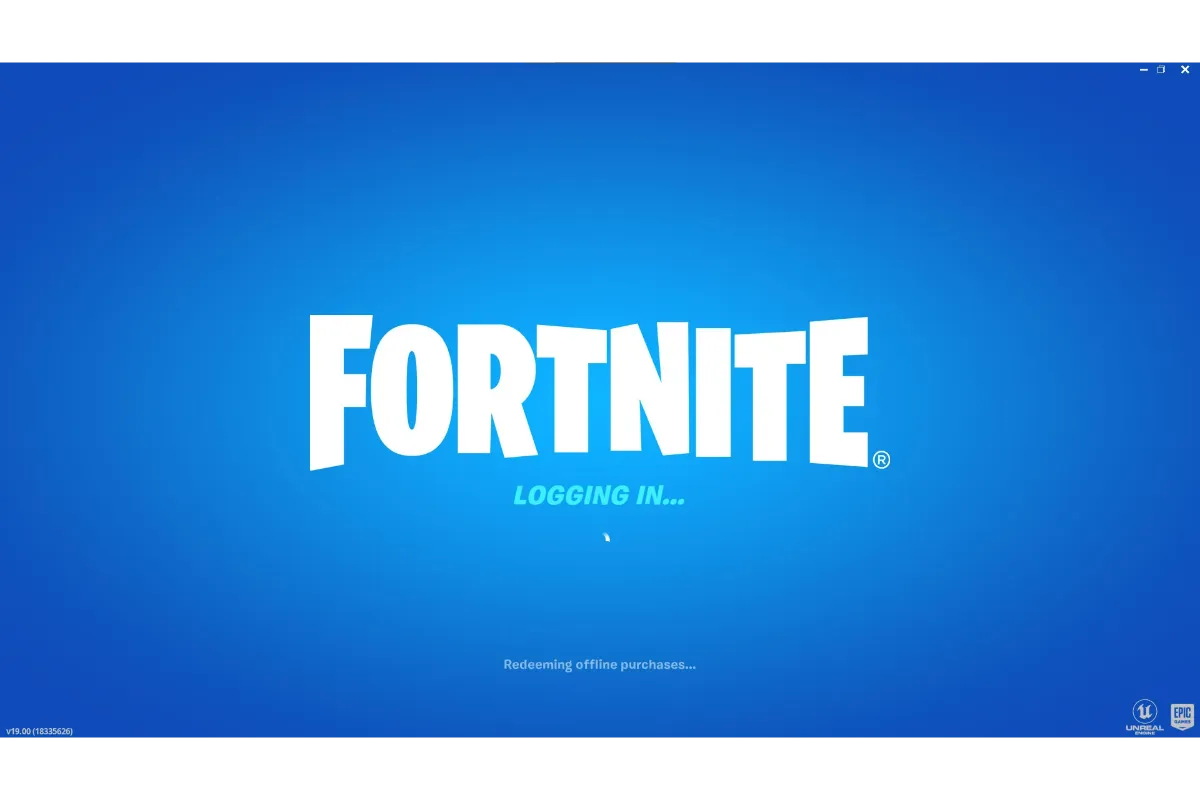How To Restore Data From Google Account | Easy Guide 2022
A backup plan never hurts, and usually comes into use. That’s why we suggest you all keep a backup of all your phone’s data on google so that in any case, you do not lose it. Now the thing is, How To Restore Data From Google Account.
To restore data from the google account, you first need to be sure that you have backed up that date on your Google Drive. If yes, then you can open google drive on your device anytime and login to the linked google account. Then you will see all the files that have been uploaded there and download whatever you want to restore back to your device.
Whether you are using an android device or an iOS or even a Windows PC, there is a way by which you can back up all your device’s data and then restore it later with the help of Google drive. All you need is a google account that belongs to you.
If you really wish to get your deleted data recovered, then this article will help you understand how to make use of Google account for that.
Also Read: How To Use Internet On PS5 | Easy Guide
How To Restore Data From Google Account?
The steps for restoring data from your Google account will vary depending upon the device you are using for that,
Restore Data From Google Account On Android Device
If you are using an android device, your photos and videos would be stored separately from your other backup data. While all your backup data is in google drive, the media files will be found in the Google Photos library.
If you want to restore that data on your device, you can just log in to your Google account on any of your other devices and then visit the Photos tab to retrieve your media.
As for your other data, if you have wiped off all the data from your phone, you can still get ALL the data through your google account.
As you will turn on your phone, the welcome screen will appear where you will be provided with an option of “Copy Your Data. You can tap on it and select “Backup From Cloud”.
Then, you just have to sign in to your google account, after agreeing on the terms and services you will be given a list of data and items that you can restore to your device. You can choose whatever you need and tap on the Restore button.
In case you want to restore all your data without resetting your device, you will need the help of a third-party app that will access your Google Drive files to back up and restore your data. For that, you can use any app like Disk Drill, iBeesoft, or AnyRecover.
Also read: How long does a Google review take to show?
Restore Data From Google Account On iOS Device
If you are using an iOS device, you can still backup your necessary data to Google Drive through your google account. Although iOS devices also provide the option of iCloud, we prefer Google Drive because it consumes less time and doesn’t require you to reset the device first.
So, first, you will need to back up your data on Google Drive so that you can later restore it. For this, download the Google Drive app from your AppStore and create a backup.
Then, whenever you have to restore your data from any app you can navigate to that app and fix all the data you need. This way, you will not even have to restore everything at once, you can just choose what you need to be restored.
Also Read: How to Play Google Snake Game Free in 2022
Restore Data From Google Account On PC
In case you are using a PC and want to backup and restore your data on it, again it is possible here as well with the help of your Google account.
You need to install google drive to our PC and sign in to the in-browser through your google account. Then you can add folders that you want to be backed up to your Google drive.
Once the files have been backed up, you can restore them to your PC from your google drive whenever you want by just downloading them.
Also Read: How Long Does A Google Review Take To Show In 2022
Wrap Up
Having a Google account always turns out to be helpful in one way or the other, and its best advantage is that it lets you back up your data that can later be restored. If there is any kind of issue you face while accessing google drive on your device, you can share it with us in the comments and we will try our best to resolve it.
Muskan, has her awesome manner of telling things about herself without bragging too much. Video games have always been a part of her life. She has enjoyed a plethora of console, pc and online games. She is a wizard from the gaming world.