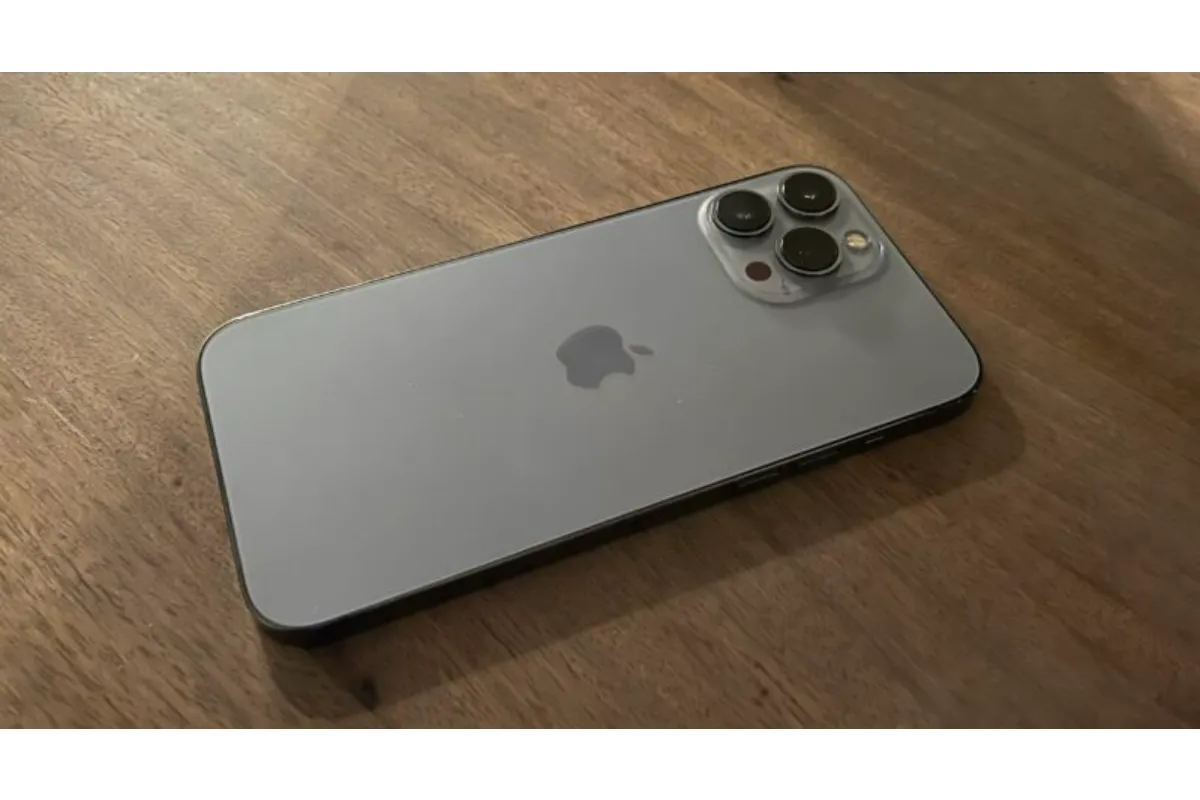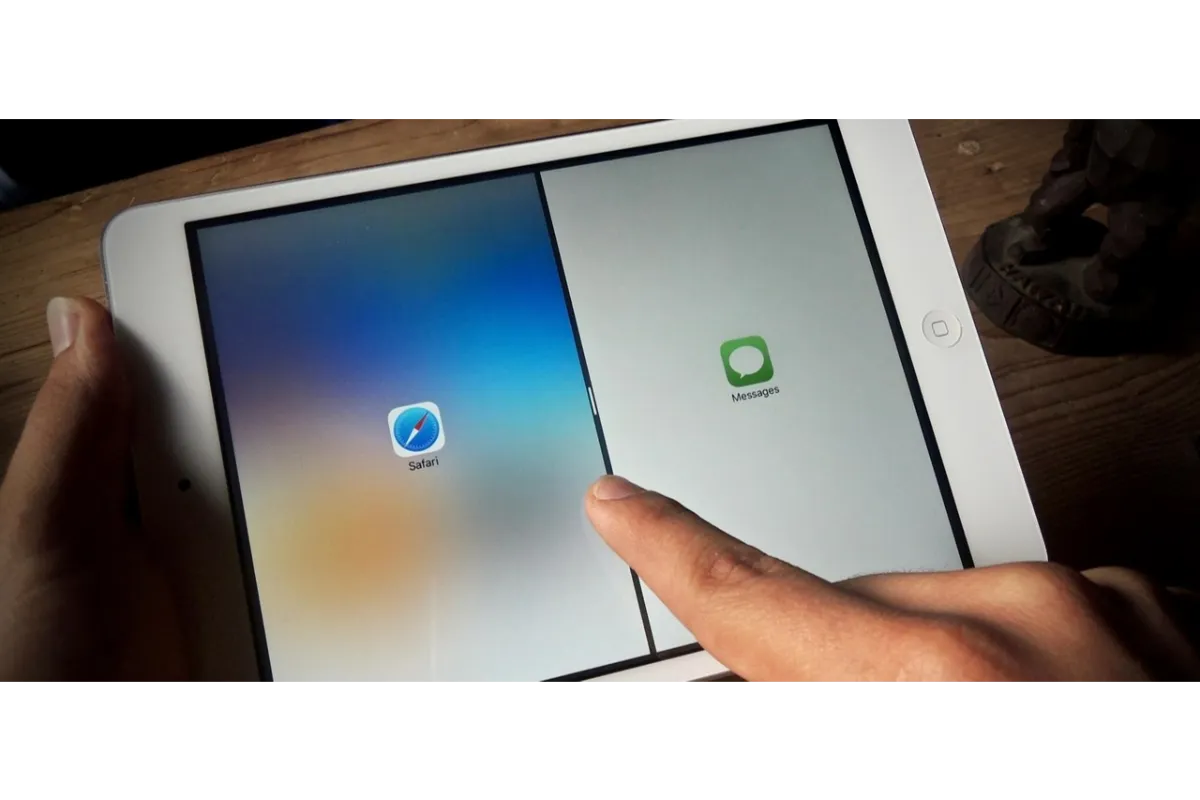Fortnite Stuck On Loading Screen – 3 Methods To Get Rid Of This
Imagine your team already jumped into a game and you are still waiting for it to load. To make this a nightmare, imagine the game to be Fortnite. We know you can’t miss your opportunity to get the winner’s label, but how will you get past Fortnite stuck on loading screen in case that happened?
To fix Fortnite stuck on loading screen, first, you will need to update your system’s graphics card driver which supports the game. Moreover, it is necessary that you are running the game as an administrator on your device, or else the game might not load. But, that is not all, do you know there can also be some issues with your Fortnite account? How will you find that out? We will discuss this too, right here.
Battle Royale games are the best to play with your squad, speaking of which, we all know that Fortnite is one in the list of best-ever games in this genre you will find, the icing on the cake is that Fortnite is a free-to-play video game too, where up to 100 players can compete at the same time and the last person to survive wins.
There might be some errors or bugs that would be stopping you from playing Fortnite properly, especially when you are stuck on the loading screen, and we want you to get rid of this, so let’s see what can be done.
Also read: Will We See a Buzz Lightyear Fortnite Skin?
How To Fix Fortnite Stuck On Loading Screen?
1. Update The Graphics Card Driver
Okay, so if you happen to use an outdated graphics card driver, or maybe one that is corrupted, you won’t be able to play Fortnite on your device and that is for sure. Thus, if that is the case, you will need to update your graphics card driver to fix the infinitely loading screen in the game, and here are the steps to do so if you don’t know yet.
1. Click on the Start button on your PC and go to the Device Manager section.
2. Now double-click the category “Display Adapters”.
3. This will expand the option and you have to give right-click on your Graphics card.
4. Now, select the “Update Driver” option.
5. A pop-up window will appear where you have to click on “Search automatically for updated driver software”.
6. Now follow up as per the instructions mentioned on the screen and finish the updating process.
Once the latest software of your graphics card driver has been updated and installed on your device, we suggest that you restart your computer before re-launching Fortnite on it and then see if you are able to get past the loading screen.
Also read: Will We See a Buzz Lightyear Fortnite Skin?
2. Switch To Administrator
Another thing that you need to note is that if you are not running the game Fortnite as an administrator, then you might not have all the privileges to run the game as a player. So, you should launch the game as an administrator on your device, and here’s how you can do this.
1. First, right-click on your Epic Games shortcut present on the desktop of your computer.
2. From the list of options, click on “Properties”.
3. A pop-up window will appear on the screen, go to the “Compatibility” tab from there.
4. Now under the “Settings” section, tick mark the option that says “Run this program as an administrator”.
5. Click on the Apply button at the end of the window and select Ok.
This will save the changes you made and then you can again head to the desktop shortcut of Epic Games and run the application as an administrator this time. Now you will easily be able to play Fortnite on your PC.
3. Check Your Fortnite Account
Sometimes, everything else is fine but there is some issue with the Fortnite account that you are accessing to play the game. To find out if this is the case, try to run Fortnite on another system from the same account and see if the problem still persists.
If there is any kind of issue with your Fortnite account, you won’t be able to solve it on your own, so all you have to do is contact the customer support of Fortnite and explain to them the problem you are facing. They will definitely look into it and help you out with the best solution.
Wrap Up
These were the three things that you have to look into every time you get to deal with Fortnite stuck on the loading screen. Also, do not forget that Fortnite is an online video game which means that an actively working internet connection while running this game is a must, so make sure that you have one.
Muskan, has her awesome manner of telling things about herself without bragging too much. Video games have always been a part of her life. She has enjoyed a plethora of console, pc and online games. She is a wizard from the gaming world.